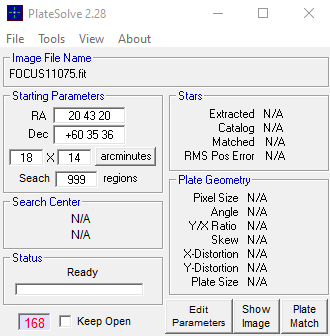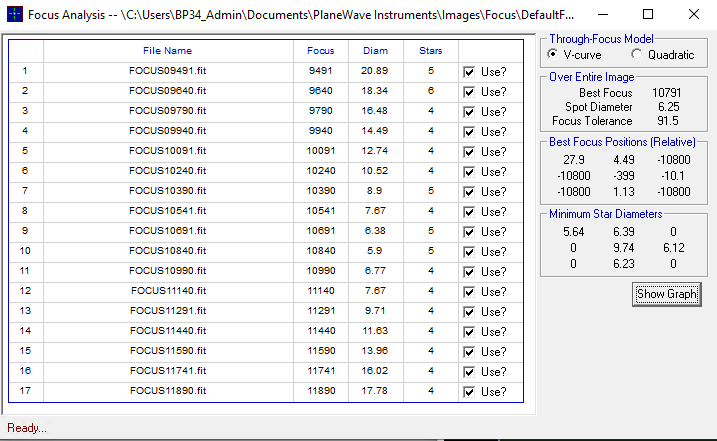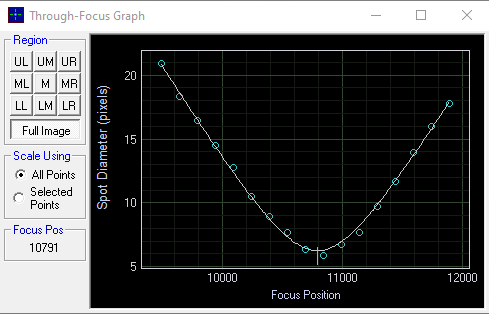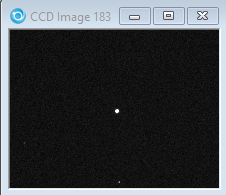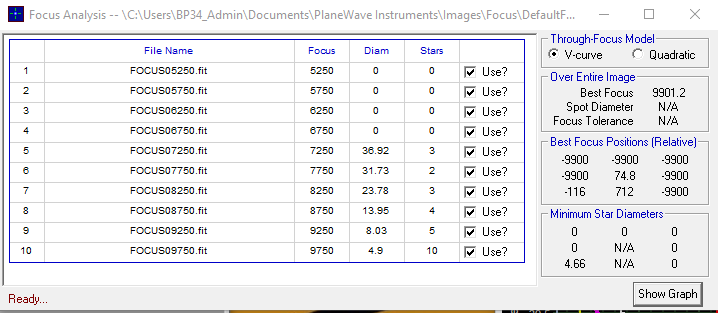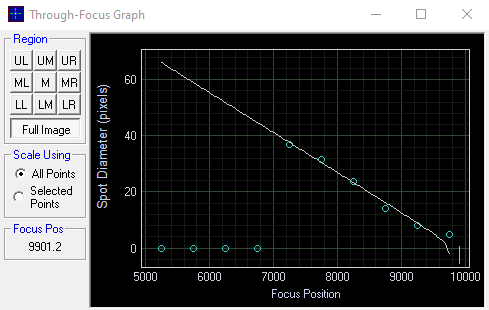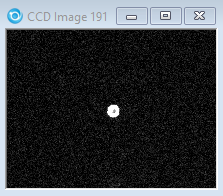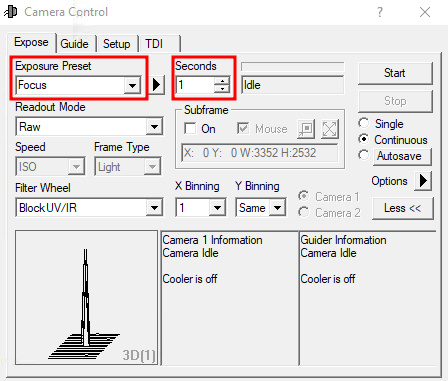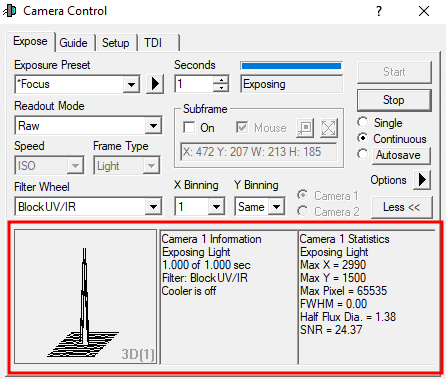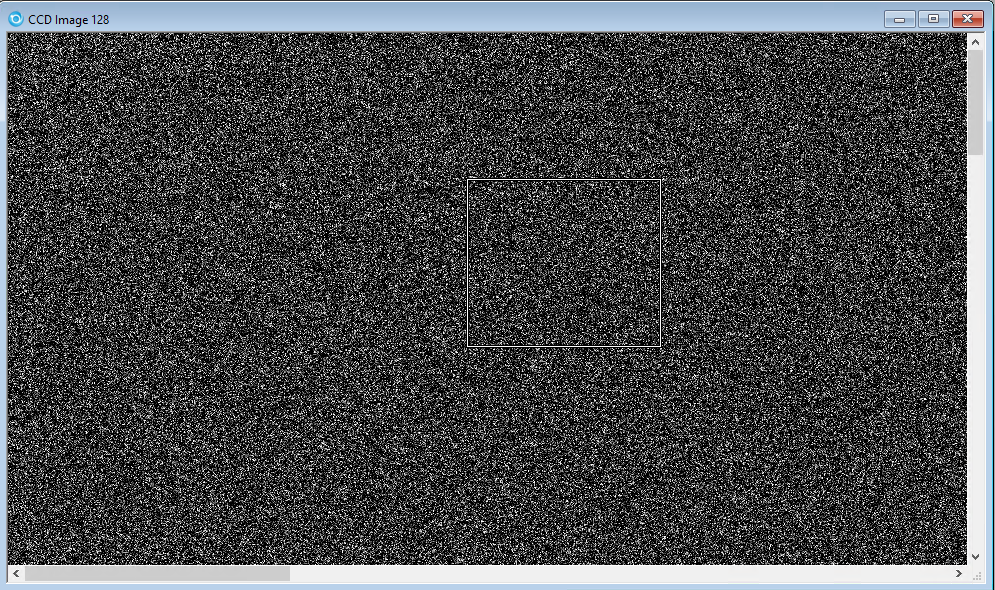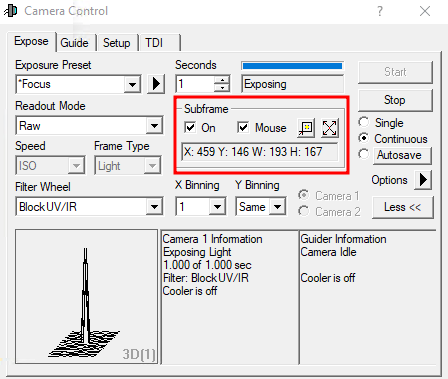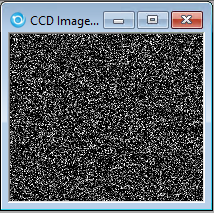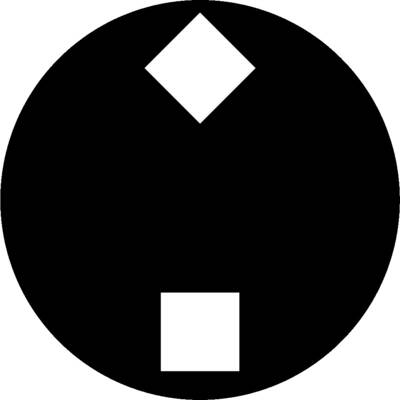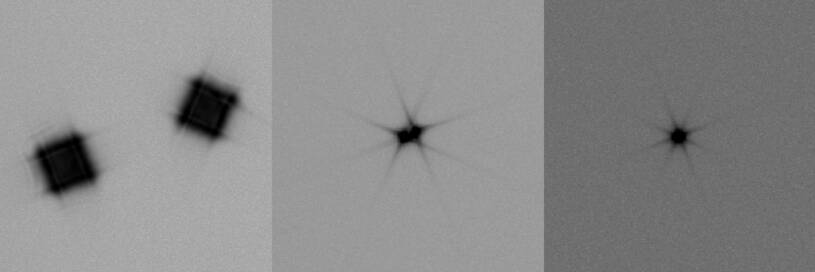Focusing
Please note that this article is currently being updated.
A good focused telescope is essential for each successful observation, especially if deep-sky exposures shall be taken. With a small amount of exercise, an optimal focus can be easily found within a few minutes. The following small manual shall give assistant for this purpose.
General remarks
The telescope is focused via an Electronical Focuser Assembly (EFA), which can be controlled manually or via the OMS. Since the EFA has a limited adjustment range (33mm), different adapters (M68) can be mounted on the EFA, so that the focus can be achieved with different instruments.
Calculation of the ideal adapter
Empirical values with regard to the focus:
| Instrument | Adapter [mm] | Position of the EFA [μm] |
|---|---|---|
| QHY600M | 20+10 | 16900 |
| SFT-8300 | 40+10 | 9500 |
| Canon 700D | 20+10 | 13000 |
| Baches + QHY268M | 10 | 15000 |
| Baches + QHY268M + Barlow | 20 | 17500 |
| DADOS + QHY268M | 0 | 5000 |
| Hyperionokular: 36mm | 80 | 14500 |
| Hyperionokular: 22mm | 80 | |
| Hyperionokular: 13mm | 80 | 25200 |
| Canon + Superzoom | 80 | 19550 |
Focus using the hand terminal
A hand-held terminal (figure 1) is available for manual operation of the EFA. The hand-held terminal is located in the movable storage container in the dome. The hand terminal has to be mounted on the black control box labeled Electronic Focusing Accessory on the back of the telescope. The cable of the hand-held terminal needs to be plugged into the port labeled H/C (see figure 2), while the handheld terminal as such should be hung on a silver bolt in the direct vicinity of the control box. If the hand terminal is mounted, control via the OMS is not possible, therefore the hand terminal is usually not mounted to the telescope.
 Fig. 3: Back of the telescope with mounted hand terminal
Fig. 3: Back of the telescope with mounted hand terminal
With the buttons In and Out of the hand terminal, the EFA can be moved in and out. The remaining buttons are for a derotator, which our telescope does not need. Therefore, these buttons are without function.
Observatory Management System (OMS)
The focusing by means of the OMS is done by the program PWI4, which besides focusing also controls the fans and the heaters installed in the telescope. The last two points are described in more detail in the article temperature regulation.
The operation of the EFA is basically self-explanatory. The current position can be found in the field Position, while the EFA can be moved via the buttons IN and OUT. The speed of the focuser can set under “Jog”, by inputting a value next to it. We recommend the standard setting of 200 micron/s. Using the GOTO menu, the EFA can be moved to a specific position. An ongoing movement can be stopped at any time using the STOP button. The temporal course of the temperature of the main mirror, the support of the main mirror, the secondary mirror and the ambient temperature can be shown and hidden using the buttons SHOW and HIDE, respectively.
Auto Focus
In general it is not feasible to focus manually, unless a specific focus point is already known from e.g. previous observations. Therefore automatic focus methods can be found in several programs. Here we shall list focusing using PWI4, MaximDL, NINA and others. Whichever program is used depends on the observers preferences and target.
Using PWI 4
This part needs a revision.
PWI4 also offers the possibility of automatic focusing. For this purpose, PWI4 can connect to ASCOM camera drivers. The corresponding setting can be changed in the Camera tab. In the AF CONFIG section the settings for the auto focus can be adjusted. One of the most important settings is the Step Size (micron), which defines the step size in micrometers that the EFA should move at each focusing step. Steps (Image Count) is the number of focusing steps performed by the EFA and the number of images to be captured. The exposure time in seconds must be specified at Exposure length (sec). So far the following settings have proven to be useful:
Step Size (micron) = 150 Steps (Image Count) = 17 Exposure length (sec) = must be chosen depending on the object/filter (6s for stars using clear filter is a good start)
After starting the auto focus, PWI4 will perform the individual focusing steps, move the EFA by the Step Size and take one image at a time. Afterwards, PWI4 will start the program PlateSolve (see above), which will analyze each image, search for stars, determine the diameter of these stars and estimate the focus. This is then listed in a table. With a click on Show Graph you can visualize the result. The determined star diameter is displayed over the position of the eyepiece extension. In the ideal case this representation follows a V-curve, which is also fitted into the data.
In the following we show an example of a successful and an unsuccessful auto focus run:
Successful auto focus:
Unsuccessful auto focus:
There are several reasons why a autofocus run can fail. One of them is that the ideal focus is not in the area that is covered by the autofocus run. It is therefore recommended to focus the telescope roughly by hand before. Furthermore, it can be that no star is found and therefore the quality of the focus cannot be estimated. A reason for this may in turn be that the option Use a Subframe, Central 1/4 pixels was selected during setup and that there is no star in the central area of the chip.
Using MaximDL
This part needs to be written.
Using NINA

In NINA the autofocus can be run by selecting Imaging and then select on the right-hand side autofocus. After selecting autofocus NINA will automatically start the process. Note however, that the focuser needs to be started via PWI4 and equipped via the “Equipment” tab. Furthermore NINA will use whatever filter is currently selected. A successful autofocus run can be seen on the left side, where a clear hyperbolic relation is visible. The run took about 6:30min and determined 6612 as the optimal focus for the clear filter.
Under Options>Autofocus the settings to finetune the autofocus can be found. An image can be seen below the documentation of these settings:
- Use filter offsets lets you apply predefined offsets per filter instead of refocusing every time. (Currently not available, test observation needed). Default: OFF
- Autofocus initial offset steps determines how far the focuser moves out initially to start the autofocus. Default: 10
- Autofocus method: Self explanatory. Default: Star HFR (Half-Flux Radius of stars)
- Curve fitting strategy: Function to fit your measured data points. Default: Hyperbolic
- Number of attempts: How many times NINA retries autofocus if the first attempt fails. Default: 1
- Use brightest n stars: If >0, only the n brightest stars instead of all detected stars (Good for poor star fields/Noisy images). Default: 0
- Outer crop ratio: If 1 the overscan region is cropped. If -1 the overscan region will be included. Default: 1
- Binning: Pixel binning during autofocus. Default: 2×2
- R² threshold: Minimum quality fit for the autofocus curve before retrying. Default: 0.8
- Autofocus step size determines how far the focuser moves between samples. Default: 150
- Default autofocus exposure time: Exposure duration (in seconds) per autofocus frame. Default: 6s. Needs to be adapted for other filters.
- Disable guiding during AF: Turns off guiding while autofocus runs. Default: off
- Focuser settle time: Delay after a focuser move to allow mechanical settling. Default: 1
- Number of exposures per point: How many frames are taken at each step, then averaged. Default: 1
- Inner crop ratio: Ratio of the frame that is used for detecting stars. Default: 0.5 = 50%. Can be selected within [0.2,1]
- Backlash compensation method: Method used to cancel gear play. Available are
OvershootandDisable. Default: Not available/Overshoot. - Backlash IN/OUT: Step count used to clear backlash when moving in or out. Default: 20,0

The traditional approach
The traditional method of focusing involves looking at an area of the sky containing a large number of closely packed stars, such as a globular cluster. These conditions make it easy to judge the quality of the focus by determining the focus position that allows you to resolve most of those closely packed stars.
Using MaximDL
This part needs a revision.
In the Exposure Tab of the Camera Control window (see below), select Focus in the Exposure Preset drop-down menu (see below). In this preset many settings, important for focusing, are already pre-selected. In the examples shown below the exposure time (Seconds) is set to one second, this must be adjusted according to the object used for focusing.
After a click on Start images are continuously taken and displayed. Now the telescope can be focused by means of PWI4 or the hand terminal of the EFA. To find the coarse focus, it is recommended to first approach a bright star and to focus in such a way that the diffraction ring disappears. Rough values for the focus with the different instruments and eyepieces can be found in the table above.
In order to further optimize the focus, a globular cluster can be observed. The low angular distance between the stars in a globular cluster facilitates very good focusing results, since the Airy discs of the individual stars can only be separated with a very well focused telescope. An optimally focused telescope operates with a seeing limited resolution, which for our site is often larger than 2“. This is significantly worse than the diffraction limited resolution of our telescope, which is 0.23″. The Rayleigh criterion describes the theoretical limit at which two Airy discs can be recognized as separated light sources.
The lower 3 panels of the Camera Control window can display various information about the connected cameras as well as statistical information about the images. To switch between the different display modes, you can simply right-click in one of these panels. The right and middle panels are reserved for the cameras, while the left panel can display graphics that show qualitative information about the focus. If no guiding camera is used, the following settings are recommended: left: 3D Profile or FWHM/time, middle: Camera 1 Info and right: Camera 1 Stats.
The information from the left and right panel is derived from the brightest star in the field of view. The 3D Profile is a 3D view of the image of this star, with the intensity being the third axis. FWHM/time shows the Full-width Half Maximum (FWHM) of this star as a function of time. The right panel shows the following information: the position of the brightest pixel in X and Y direction, the value of this pixel, the FWHM of the brightest star, the Half Flux Diameter (HFD) of this star, and the Signal to Noise Ratio (SNR).
As an indication of a good focus, the value of the brightest pixel, the FWHM, the HFD and the SNR can be used. The higher the value in the brightest pixel, the better the SNR, the smaller the FWHM and HFD, the better the focus. It is therefore important to optimize these values during the focusing process. In this respect, the different graphics in the lower left panel can be very helpful, since those illustrate the temporal course.
The middle panel again summarizes the current information about the camera, e.g. if a image acquisition is currently running, which exposure time is set, the selected filter, if the cooling is running and if so, the current and target temperature of the sensor.
Subframes
Subframes offer the possibility to significantly speed up the process of finding the optimal settings for the focus. By reading out only a small area of the CCD, which can be selected by the user, the readout time and also the download time can be greatly reduced.
The subframe mode can be activated by clicking on On in the Subframe section. Now the area to be read out can either be entered directly or defined by mouse. For the former you have to click on the line with X: Y: W: H:. In the window that opens, you can then specify the X and Y values of the start pixel, as well as the width and height of the box to be read. If the option Mouse is activated, a box can also be dragged directly around a star or a group of stars with the mouse. Of course you have to take a picture first 
ToDO: replace images!
Focusing aids
Aperture masks
Aperture masks have proven their worth in astrophotography as focusing aids and for testing the imaging quality of telescopes. Aperture masks with two apertures are usually called Scheiner apertures, whereas aperture masks with more than two apertures are called Hartmann apertures. Aperture masks are attached in front of the telescope's aperture.
For finding the focus, the telescope needs to be pointed to a bright light source (e.g. a bright star). Since the light that passes through the different apertures of the pinhole passes the planes in front and behind the focal plane at different points, several images of the light source can be seen if the telescope is defocused. By adjusting the focus, the multiple images can be overlapped and finally merged into one point source. Once this has been achieved, one can assume that the optimal focus has been found.
Scheiner mask
For our telescope, we have a Scheiner mask with rectangular apertures, where the apertures are rotated by 45° against each other (see the right figure). The advantage of this kind of Scheiner masks is that the images of the object are superimposed with spikes, due to diffraction at the apertures. These spikes are shifted by 45° against each other corresponding to the rotation of the apertures. The spikes are a good aid for focusing, since the spikes form a symmetric “starlet” only for a well focused telescope. A template of the described Scheiner diaphragm (A2 format) for the C14 from Celestron can be found here.
Bathinov masks
Comming soon!