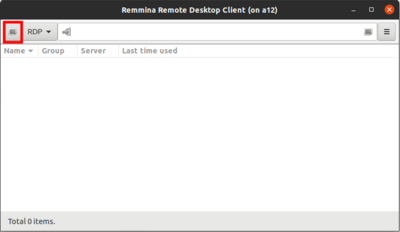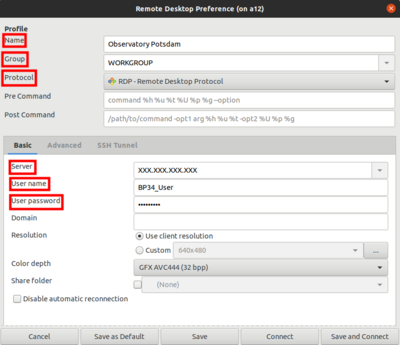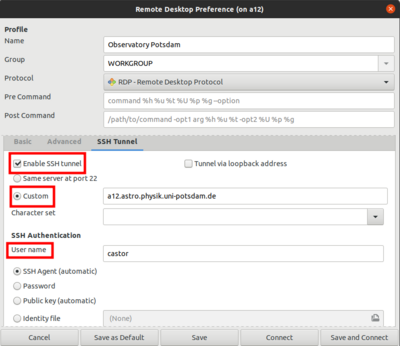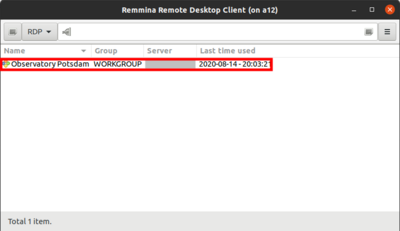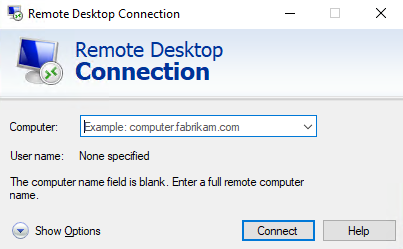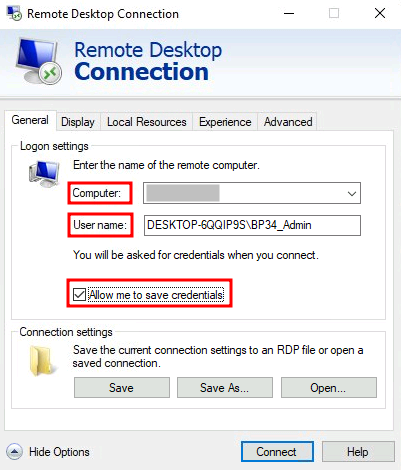This is an old revision of the document!
Remote access to the observatory
Remote Desktop Protocol (RDP)
In this section we explain how to access our observatory remotely using the Remote Desktop Protocol (RDP).
Linux:
For Linux users we recommend Remmina, which to our knowledge is available in the repositories of all major distributions. Nevertheless, the following configuration is in principle transferable to any other RDP client.
After Remmina has been started, the first thing to do is to create a new profile by clicking on the button in the upper left corner (see image above). The fields Name, Group, Server, Username and Password must be set (see image below). Name is the name of the profile, which can be chosen freely. Group must be set to WORKGROUP. Server is the IP of the Observatory Management System (OMS). The Username for daily use is BP34_User. Password is self-explanatory. Server and Password will be provided on request.
If access is not via the local IP address space, an SSH tunnel must be established. To do this, you should select the SSH Tunnel tab in the profile configuration-window (see image below). After that you have to select Custom, set the server name to one of the computers of the Astro Cluster, e.g. prakt.astro.physk.uni-potsdam.de and use a valid user name like castor. If authentication is not done by public key cryptography, the Password must be set as well.
After saving the configuration, the connection can be established at any time by double-clicking on the corresponding entry.
Windows:
For Windows, Remote Desktop Connection from Microsoft can be used. After Remote Desktop Connection has been started, a new profile should be created. To do this, first click on “Show options”.
Afterwards the IP or the URL of the Observatory Management System (OMS) can be entered under Computer. Furthermore the User name must be set, which is composed of the computer name and the account name as follows:
DESKTOP-6QQIP9S\BP34_User
The name of the computer and account is DESKTOP-6QQIP9S and BP34_User, respectively.
The IP and password will be provided upon request.
If the credentials are to be saved, the option Allow me to save credentials must be activated.
The connection can be established by clicking on Connect. You will then be asked for the credentials. If entered correctly, the connection will be established.
Unfortunately Remote Desktop Connection does not support tunneling into the university network via SSH or any other free software. From outside the university network a connection has to be established, e.g., via a SSH tunnel. For this purpose a SSH client like PuTTY is recommended. We will not go into further details on how to configure this, since detailed instructions are already available on the Internet (see e.g. www.saotn.org).