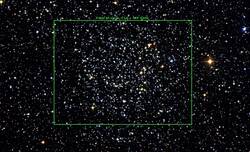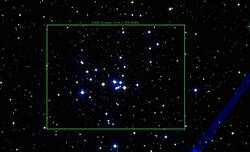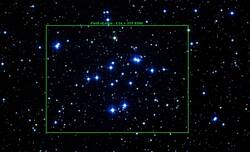N2 - Photometry of open star clusters
Remark: This article describes the modern data reduction and data analysis for the N2 experiment using an almost fully automated Python script for the reduction of flatfields and dark frames as well as the stacking and alignment of the star cluster images. The classical version, where the displacements are measured by hand and manually entered into a routine, is described in the article Photometry of an open star cluster (classical) (only in German). Alternatively, there is also a semi-automatic version based on GDL: Photometry of an open star cluster (GDL).
Task
Take photometry of two open star cluster (in two different filters) and create the color-magnitude diagrams for these clusters. The main task is the determination of the cluster ages. Look for suitable clusters in advance of the observation, e.g. at Simbad - a help page for the parameter searches can be found here.
Criteria to be fulfilled for the clusters are:
- High number of stars, at least 100 stars should be inside the cluster
- The star density should not be so dense that the diffraction discs of the stars merge with each other
- Field of view of the camera with the telescope covers most of the cluster
- Size of the cluster is not too small
- No strong brightness contrasts between the individual stars
Observation
Night observations at the OST of the University of Potsdam (alternatively also at the 70cm telescope of the AIP) are required. Please refer to the checklist for night observations for preparation.
For the data reduction, flatfields and darks must be taken in addition to the actual images of the star clusters. Bias images (with zero exposure time) are not necessary, if for each set of star cluster images and flatfields also darks with the same exposure times are taken. At the OST, the flatfields can be taken with a flat field panel after observing the star clusters. If observing at the AIP, it is recommended to take the flatfields already at dusk (or against a white evenly illuminated wall). In this case, bias images are also required and should be taken with the cover closed. In any case, in absolute darkness and with the covers closed, the dark frames should be acquired. To minimize noise, each set of darks and flats should consist of at least 30 individual exposures.
After darkness has fallen, the images of the star clusters are taken. To get a sufficient number of counts also from fainter stars, the exposures should be long enough. Depending on the camera and the observed object the time span for single images can be between 20 seconds and several minutes. Especially if brighter objects are in the field of view or if the accuracy of the tracking is insufficient, it is useful to take several exposures and add them up later. With the typical seeing in Potsdam, the currently used cameras can be operated with 2×2-Binning or 3×3-Binning to further increase the signal to noise ratio. In any case, a total exposure time of at least 40 minutes should be achieved per filter.
Data reduction
Preparations
Get an overview - View pictures
The first thing to do is to log in to the laboratory computer. The next step is to copy the observation data (FIT files), including flatfield and bias/darkframe images from the directory ~/data/<date> to your own directory ~/data_reduction/. There are several tools to view the two-dimensional CCD images (data arrays) stored in the FIT format. For example by means of ds9:
ds9 filename.fit
opens the image filename.fit with ds9. After opening an image, you can vary the brightness and contrast by moving the cursor while holding down the right mouse button. Further options (zoom, false color display, rotate,
mirroring etc.) can be accessed via buttons. The coordinates of the current cursor position are displayed in the upper left corner. It is also possible to open several images at once (buttons Frame → new frame, then open another file with File → open). With the blink option (buttons: Frame → blink) one can compare several images easily.
Alternatively, all images can be opened at the same time. For this purpose
ds9 *.fit
(but this is not suitable for a large number of files). In ds9 the frames can be viewed as above or each frame can be viewed individually one after the other (button Frame → Single Frame). You can switch between the frames by pressing the tab key.
The usable frames are to be selected for further processing. For example, the stars should be seen as round discs. Images with oval-shaped stars are not to be used.
Install the pipeline
Some modules from the OST photometry pipeline are required for the data reduction and analysis. Python modules should always be installed in a virtual environment to reduce dependency issues. A virtual environment can be created using
mkvirtualenv ost_photometry
By doing so, we have named the virtual environment ost_photometry. The fact that we are in the virtual environment is indicated by the string '(ost_photometry)', which now precedes each terminal line. To leave the virtual environment, simply type
deactivate
If you want to reconnect, you can do so by typing
workon ost_photometry
This is also necessary if you reconnect to columba, e.g. after a break, and want to continue the data analysis.
The OST photometry pipeline can then be installed in the terminal using pip as follows
pip install ost_photometry
All necessary dependencies are also installed in this way.
Reduction pipeline: darkframes, flatfields, and image stacking
In order to cope with a larger amount of data, there is a Python routine that performs the corrections for darkframe and flatfield per filter, then adds up the images per filter and aligns them to each other. The routine does not perform any quality control of the images, so unusable observations must be sorted out beforehand, otherwise alignment problems may occur.
Copy the Python script 1_add_images.py from the directory ~/scripts/n2/ into your local working directory. After that you should open it with a text editor of your choice to adjust the paths for the images. To be able to read and verify a larger amount of images, the program expects a separation of the data into different subdirectories (variables: bias, darks, flats, images). There should be one directory each for the images of the star cluster, the flatfields, and the dark frames. A possible directory structure could be:
/bias/ /darks/ /flats/ /images/
The Python script automatically detects the filters and exposure times used. Based on this, it arranges and classifies the files automatically without any further interaction. If you are sure that all FIT-Header keywords are set correctly, you can try to put all files into one directory. In this case only the path rawfiles must be set in the script. Otherwise, the paths to the subfolders for the flats, darks, etc. must be specified. Hence either bias, darks, flats, and images musst be specified or only raw_files.
Configuration section of 1_add_images.py:
########################## Individual folders ############################ ### Path to the bias -- If set to '?', bias exposures are not used. bias: str = '?' ### Path to the darks darks: str = '?' ### Path to the flats flats: str = '?' ### Path to the images images: str = '?' ####################### Simple folder structure ########################## raw_files: str = '?'
Once the path information and the name of the star cluster have been specified, the script can be executed with
python 1_add_images.py
The results are saved in a new subdirectory called output.
Data analysis
It is recommended not to execute all the following steps on the command line of Python, but to write a small script analysis.py (can also be named completely different). To do this, open the desired program file with a text editor (in the following case Kate):
kate analysis.py &
At the beginning of the Python script we first include the required modules. In our case these are Numpy, some Astropy modules, Astroquery, and some parts of our OST library:
import numpy as np
from astropy.coordinates import SkyCoord, matching
import astropy.units as u
from astropy.table import Table
from astroquery.vizier import Vizier
from ost_photometry.analyze.analyze import main_extract
from ost_photometry.analyze.plots import starmap, scatter
from ost_photometry.utilities import (
find_wcs_astrometry,
Image,
)
from ost_photometry.analyze.utilities import (
clear_duplicates,
)
import warnings
warnings.filterwarnings('ignore')
The last two lines disable some warnings that unnecessarily clutter the console output.
Defining some variables
Next, some variables should be defined. These should be at least the name of the cluster (name), the directory where the results should be stored (out_path) and the paths (V_path and B_path) to the two images of the cluster in the considered filters (here V and B) obtained from the reduction pipeline.
# Cluster name (recognizable by Simbad/Vizier) name = 'NGC7789' # Directory to save the data out_path='output/' # Images V_path = 'output/combined_filter_V.fit' B_path = 'output/combined_filter_B.fit'
Note: The variable names given here and in the following are only examples and can be replaced by any other name.
Note: If the images are not in a subdirectory of the current directory, the path can also refer to the next higher level by using ../.
Reading in the images
We open the FIT files with image data by means of the image function provided by the OST library. This has the advantage that we do not have to worry about the details of the read-in process, and at the same time we have a Python object for each image, which we can use to store some of the results obtained in the following steps. The image function has the following arguments: 1. index of the image (can be set to 0), 2. filter name, 3. path to the image file and 4. path to the output directory:
# Load images V_image = Image(0, 'V', V_path, out_path) B_image = Image(0, 'B', B_path, out_path)
World Coordinate System
The images created by the OST are usually delivered without a so-called WCS. WCS stands for World Coordinate System and allows to assign sky coordinates to each pixel in the image. In ds9 these coordinates will be displayed in the coordinates window of ds9 when pointing with the mouse pointer on certain pixels or objects. This is very helpful if you want to compare the positions of stars in your own image with those in star catalogs. This could be quite helpful for the calibration of the stellar magnitudes later on 
We will use the function find_wcs_astrometry to determine the WCS:
# Find the WCS solution for the images find_wcs_astrometry(V_image) find_wcs_astrometry(B_image)
When a WCS solution is found,
WCS solution found :)
is printed in green on the command line.
Localization of the stars
Finding the stars
The identification of the stars in the two images is performed using the main_extract function. This function takes as the first argument the image object. As an optional argument, the extraction method can be selected (photometry). Here we specify 'APER', and thus select aperture photometry, where the flux of the individual objects and the associated sky backgrounds is read out within fixed apertures (here circular and ring-shaped, respectively). To specify these apertures, we have to give a radius for the circular object aperture (rstars) and two radii for the annular background aperture (rbg_in and rbg_out). In previous observations, the respective values were 4, 7, and 10, respectively. The radii are in arc seconds.
# Extract objects
main_extract(
V_image,
photometry_extraction_method='APER',
radius_aperture=4.,
inner_annulus_radius=7.,
outer_annulus_radius=10.,
)
main_extract(
B_image,
photometry_extraction_method='APER',
radius_aperture=4.,
inner_annulus_radius=7.,
outer_annulus_radius=10.
)
In addition to the star coordinates (in pixels), main_extract also automatically stores all extracted fluxes in the image objects.
Check identified stars
The function main_extract has the nice feature that it marks the identified stars on a so called “starmap”. This can be used to check if enough stars were identified. The starmaps are located in the output directory (variable: out_path) and there in the subdirectory starmaps. If not enough stars have been identified or noise has been falsely identified as stars, the sigma parameter should be adjusted in the call of main_extract.
Preparing the extraction results
For the subsequent steps in the tutorial we need the extracted fluxes and the star position preferably in the form of Astropy tables. These tables can be easily obtained from the image objects:
# Get table photo_V = V_image.photometry photo_B = B_image.photometry
From these, in turn, the specific star positions (in pixels) can be easily extracted:
x_V = photo_V['x_fit'] y_V = photo_V['y_fit'] x_B = photo_B['x_fit'] y_B = photo_B['y_fit']
Cross correlation and sorting of results
Next we have to identified those stars that are present in both filters. This is done using the astropy.coordinates package, more precisely using the correlation functions for datasets provided by this package. Since these functions work on the basis of celestial coordinates rather than pixel coordinates, we need to convert our previously determined pixel coordinates into a suitable coordinate system. For this purpose it is convenient that we have determined the WCS before.
First, we create SkyCoord objects for each of the datasets from the two filters. These objects, once defined, allow us to output the coordinates in a variety of already predefined coordinate systems. Furthermore, and even more convenient, these objects are also accepted as arguments by a number of Astropy functions and classes. For this reason, you usually don't need to worry about which coordinate system you are working in, since this is all handled internally by Astropy. We define our SkyCoord objects using the option .from_pixel(), which allows us to define them directly based on the pixel coordinates and the previously determined WCS (which we can take from the image object).
# Create SkyCoord objects coords_V = SkyCoord.from_pixel(x_V, y_V, V_image.wcs) coords_B = SkyCoord.from_pixel(x_B, y_B, B_image.wcs)
These two SkyCoord objects can then be correlated with each other by means of the function search_around_sky. In addition to the two SkyCoord objects this function needs as third argument the allowed tolerance in the coordinates (below which two objects from both datasets are still recognized as the same). In our case we choose a generous 2 arc seconds. The unit is defined here by the astropy.units package that we loaded above using the abbreviation u.
# Correlate results from both images id_V, id_B, d2, _ = matching.search_around_sky(coords_V, coords_B, 2.*u.arcsec)
The successfully mapped stars get one entry each in id_V, id_B, and d2. These two first lists (more precisely Numpy arrays) contain the index values that these stars had in the original unsorted datasets. This means that we can use these index values to sort the original tables with the fluxes and star positions in such a way that they only contain stars that were detected in both images and that the order of the stars in both data sets is the same. This assignment is essential for the further procedure.
Before this can happen, however, potential multiple identifications must be sorted out. For example, it is possible that matching.search_around_sky() assigns object 3 from coords_V to both object 2 and object 4 from coords_B. These duplicates are removed with
# Identify and remove duplicate indices
id_V, d2, id_B = clear_duplicates(
id_V,
d2,
id_B,
)
id_B, _, id_V = clear_duplicates(
id_B,
d2,
id_V,
)
The photometric tables can then be sorted by inserting the index value arrays into the corresponding tables. In this way, we simultaneously select and sort the stars identified in the two images:
# Sort table with extraction results and SkyCoord object photo_V_sort = photo_V[id_V] photo_B_sort = photo_B[id_B] coords_objs = coords_V[id_V]
With the last line above we have also sorted one (which one doesn't matter) of the SkyCoord objects. This will be useful in the next but one step.
Conversion of fluxes into magnitudes
Since in the following we work in magnitudes, the fluxes must be converted accordingly. The conversion can be done immediately on the basis of the tables extracted before (the fluxes are stored in the column flux_fit). The calculated magnitudes can also be added to the tables as a new column:
# Calculate magnitudes photo_V_sort['mag'] = -2.5 * np.log10(photo_V_sort['flux_fit']) photo_B_sort['mag'] = -2.5 * np.log10(photo_B_sort['flux_fit'])
Note that the magnitudes are determined only to an additive constant as long as no calibration has been performed.
Calibration
The magnitudes are so far determined only up to a constant (the so-called Zeropoint). Calibration poses a significant problem without access to a database of comparison stars. Fortunately, the astronomical community offers such databases that we can use. We will use the VizieR database of the Centre de Données astronomiques de Strasbourg or obtain our calibration data from there. To acces this database we will use the astroquery package and from it the Vizier module.
Download calibration data
First we define the catalog we want to access. In our case, we use the APASS catalog, which runs under ID.
II/336/apass9. Furthermore we define the columns we need. We limit ourselves here to the columns we really need to keep the download time short. The column names are partly catalog specific, so for another catalog other column names might have to be used.
# Get calibration from Vizier catalog = 'II/336/apass9' columns = ['RAJ2000', 'DEJ2000', "Bmag", "Vmag", "e_Bmag", "e_Vmag"]
Then we define the Vizier object. We pass the catalog ID and the column definition to it and set the so-called row_limit to 10^6. The latter limits the table to be downloaded to 10^6 rows and thus the download volume. We do this to not run into a server timeout during the download.
v = Vizier(columns=columns, row_limit=1e6, catalog=catalog)
In the next step we can perform the actual download. For this purpose we use the function .query_region. We have to pass to it the coordinates and the size of the sky region to be queried. Fortunately, both are already known. We know the coordinates from the FIT headers of the star cluster images and the radius of the region is simply the field of view, which we already calculated above. Both values can be taken from the V_image object.
calib_tbl = v.query_region(V_image.coordinates_image_center, radius=V_image.field_of_view_x*u.arcmin)[0]
The table calib_tbl now comprise all objects contained in the APASS catalog that are in our field of view with their B and V magnitudes.
Task: Restrict the downloaded APASS catalog to all objects with V magnitudes in the 10 to 15 mag range. This will ensure that potentially overexposed as well as underexposed stars in our images are not used for the calibration.
Note: To accomplish this task, it might be helpful to learn a little about boolean masks, comparison operation, and boolean logic.
Alternatively to the APASS catalog, the 'Fourth U.S. Naval Observatory CCD Astrograph Catalog' (UCAC4) can be used for calibration, which has the ID I/322A/.
Cross correlation with the extracted data
The downloaded catalog must now be correlated with the star coordinates extracted above. For this purpose we create once again a SkyCoord object. This time for the calibration stars. Unlike above, we construct the SkyCoord object this time directly from the right ascension and declination coordinates, which we can take from the table calib_tbl. The right ascension values can be found in the column RAJ2000, whereas the declination values are in the column DEJ2000. Furthermore, the units for the coordinates must be specified. In our case these are degrees (u.deg). As the last argument (frame) the coordinate system should be specified. In our case we have to specify icrs.
# Set up SkyCoord object with position of the calibration objects
coord_calib = SkyCoord(
calib_tbl['RAJ2000'].data,
calib_tbl['DEJ2000'].data,
unit=(u.deg, u.deg),
frame="icrs"
)
As above, we correlate the calibration data with our results using the search_around_sky function from the matching module of Astropy. As arguments we pass the just defined SkyCoord object for the calibration stars, the SkyCoord object for the stars we found in both filters (coords_objs) and the maximum distance between stars in both datasets (below which they are still recognized as the same object).
# Correlate extracted object position with calibration table
ind_fit, ind_lit, _, _ = matching.search_around_sky(
coords_objs,
coord_calib,
2.*u.arcsec,
)
As also described above, the duplicates must now be sorted out:
# Identify and remove duplicate indexes
ind_fit, d2, ind_lit = clear_duplicates(
ind_fit,
d2,
ind_lit,
)
ind_lit, _, ind_fit = clear_duplicates(
ind_lit,
d2,
ind_fit,
)
In this way, we again obtain index values that we can use to select the calibration stars both from the datasets for the two filters and from the downloaded catalog:
# Select data of the calibration stars photo_V_sort_calib = photo_V_sort[ind_fit] photo_B_sort_calib = photo_B_sort[ind_fit] # Select literature data of the calibration stars calib_tbl_sort = calib_tbl[ind_lit]
Magnitude calibration
Now we are able to perform the actual calibration of the magnitudes. We calculate the so-called zeropoint by subtracting our extracted magnitudes from the magnitudes in the downloaded catalog for the calibration stars in each of the two filters. Then we can use the function .ma.median from the Numpy module to compute the median over all calibration stars:
# Calculate zero points ZP_V = np.ma.median(calib_tbl_sort['Vmag'] - photo_V_sort_calib['mag']) ZP_B = np.ma.median(calib_tbl_sort['Bmag'] - photo_B_sort_calib['mag'])
Afterwards the calculated zeropoints have to be added to the magnitudes of the stars in the tables photo_V_sort and photo_B_sort. To guarantee reproducibility, the calibrated magnitudes should be added to the tables in a separate column:
# Calibrate magnitudes photo_V_sort['mag_cali'] = photo_V_sort['mag'] + ZP_V photo_B_sort['mag_cali'] = photo_B_sort['mag'] + ZP_B
Saving the results
Once the calibration is done, we should still save our extracted and calibrated magnitudes. Since the tables photo_V_sort and photo_B_sort contain some data that we do not need for the creation of the CMD and we do not want to save them for the sake of conciseness, we create a new table that contains only the relevant data. The new table can be easily created using Table(). Then we add to this table the columns from the tables photo_V_sort and photo_B_sort that are relevant for us:
# Create new table for the CMD results = Table() results['id'] = photo_V_sort['id'] results['x'] = photo_V_sort['x_fit'] results['y'] = photo_V_sort['y_fit'] results['B [mag]'] = photo_B_sort['mag_cali'] results['V [mag]'] = photo_V_sort['mag_cali']
If the new table is filled, Astropy allows to save this table very comfortably with the command .write. As first argument we have to specify the path or file name under which the table should be saved. Furthermore we specify the format (we choose ascii) and set the parameter overwrite to True, so that if we run the script several times the current data will always be written to the file.
# Save table results.write(out_path + 'cmd.dat', format='ascii', overwrite=True)
Postprocessing
If you look at the images of the star clusters you will notice that the star clusters usually occupy only a part of the field of view. Mostly this area will be between 30% and 60% of the field of view. So we probably observe beside the star clusters a number of other stars, so called field stars, which actually do not belong to our star cluster. Generally there will also be some stars between us and the star cluster. Since these stars most likely did not form together with the star cluster, these stars will spoil our results concerning the age determination or make them more difficult to interpret.
Task: Try to limit the selection of stars to the most probable star cluster members. You have two possibilities, which can be used alternatively or additively.
- Limit the selection of stars to e.g. 10 arc minutes around the central coordinates of the star cluster.
- Download the data from the Gaia archive (catalog ID:
I/350/gaiaedr3) as demonstrated in the calibration above. From this data set, look in particular at the columns relating to the proper motion of the stars. Use this data to select the cluster members.
Note: In any case, it is helpful to create starmaps (as described in the section “Checking the Calibration Stars”) or similar plots that will help you to evaluate the results.
CMDs
Plot apparent CMD
For the creation of the CMD a Python script is available, in which only a few paths and a few further parameters have to be adjusted. This script also offers the possibility to plot isochrones. We will go into this in more detail below.
First you should copy the corresponding script 3_plot_cmd.py from the directory ~/scripts/n2/ into the local working directory. Subsequently, the name of the star cluster (nameOfStarcluster) should be set and the path to the file saved above with the magnitudes should be added (CMDFileName).
The script 3_plot_cmd.py can be called as follows
python 3_plot_cmd.py
This script creates a PDF file with the apparent CMD. The axes scaling is done automatically. Since this is not always ideal due to outliers, the plot range should be adjusted via the variables x_Range_apparent and y_Range_apparent. The quotation marks are simply to be replaced by the axis boundaries, such as x_Range_apparent = [-0.5, 2].
############################################################################ #### Configuration: modify the file in this section #### ############################################################################ # Name of the star cluster nameOfStarcluster = "NGC7789" # Name of CMD data file CMDFileName = "output/cmd.dat" ### # Plot parameter # # x_Range=[xRangeMin:xRangeMax] & y_Range=[yRangeMin:yRangeMax] # -> x and y range to plot (change according to your data) # -> The plot range is automatically adjusted, if range is set to "" # Apparent CMD: x_Range_apparent=["",""] y_Range_apparent=["",""] # Absolute CMD: x_Range_absolute=["",""] y_Range_absolute=["",""]
Note: In addition to these settings, there are a number of other configuration options, but we will not discuss them further at this point.
Reddening & absolute magnitudes
When comparing your apparent CMD to the literature, you will notice that the main sequence is likely to be shifted. This occurs due to the interstellar medium which is spread between the stars of our Galaxy. Like all other baryonic matter, it can be excited by light. It will reemit this energy usually at a longer wavelength. Therefore, this effect is called reddening (do not confuse it with redshift):
$(B-V)_{0} = (B-V) - E_{(B-V)}$
$V_{0} = V - A_{V}$
The reddening is mathematically described by the color excess $E_{(B-V)}$, the difference between the measured, uncorrected color $(B-V)$ (measured here) and the unreddened, “original” value $(B-V)_{0}$. The redding effects the magnitude, too. The correction term is $A_{V}$, which relates to $E_{(B-V)}$ by the reddening parameter $R_V$:
$A_{V} = R_V \cdot E_{(B-V)}$
In the solar neighborhood $R_V$ usually is set to 3.1 (Seaton 1979). Find an appropriate value for $E_{(B-V)}$ for the line of sight to the observed cluster, i.e. in VizieR or in Simbad by means of the papers that are associated with your object. In any case, refer to the used catalog or paper in your report! Apply this correction to your data and plot the CMD again.
Finally the apparent magnitudes should be converted into absolute magnitudes, so that later a comparison with isochrons is possible. For this, the corresponding distance modulus or the distance of the star cluster must be looked up in papers (publications) and the corresponding correction must be applied.
Absolute CMD plot
After the $E_{(B-V)}$ and the distance or distance modulus for the corresponding star cluster have been figured out, these can be entered at the corresponding variables in the script 3_plot_cmd.py. m_M is the distance modulus. The remaining variables should be self-explanatory. If either m_M or distance is given, the script will create the absolute CMD as well as the apparent CMD. If it is necessary to adjust $R_V$ this can also be done.
# EB-V of the cluster eB_V = 0. # R_V RV = 3.1 # Give either distance modulus of the cluster or the distance in kpc m_M = '?' distance = '?'
Note: In addition to these settings, there are a number of other configuration options, but we will not discuss them further at this point.
Plot isochrones
Some isochrones are already included in the OST library, although by no means all of them and some of them are incomplete. Therefore, especially if no suitable isochrones were found, you should search for further ones on your own. Stellar evolution calculations are performed by a number of working groups and researchers. The resulting isochrones are usually made available to the scientific community via web portals and can be downloaded from there.
Unfortunately, there is no uniform format for isochrones, which means that the script (3_plot_cmd.py) must be instructed to read these for each new “isochrone type” or each new “isochrone source”. This is done using files in the so-called YAML format, which store the necessary configuration. For the isochrones contained in the OST library these configuration files can already be found in the script directory. An empty template file is also available there.
In the script the selection of the respective “isochronous source” is done via the variable isochrone_configuration_file. Here the name or the path to the respective YAML file has to be entered.
For the PARCEC isochrones the configuration file looks like this:
---
# PARCES isochrones (CMD 3.6)
# Files
# isochrones: '~/isochrone_database/parsec_iso/3p6/solar_0p2Gyr/iso_parsec_0p2Gyr.dat'
# isochrones: '~/isochrone_database/parsec_iso/3p6/solar_0p5Gyr/iso_parsec_0p5Gyr.dat'
isochrones: '~/isochrone_database/parsec_iso/3p6/solar_1Gyr/iso_parsec_1Gyr.dat'
# Type
isochrone_type: 'file'
# Type of the filter used in CMD plots
# Format:
# 'filter name':
# - column type (single or color)
# - ID of the filter if the column type is color, e.g., if the filter is
# R and the color is V-R, the filter ID would be 1. If column-type is
# single, the ID will be 0.
# - name of the second filter, in the example above it would be V. If
# column-type is single, the name can be set to '-'.
isochrone_column_type:
'U':
- 'single'
- 0
- '-'
'B':
- 'single'
- 0
- '-'
'V':
- 'single'
- 0
- '-'
'R':
- 'single'
- 0
- '-'
# ID of the columns in the isochrone data file containing the magnitudes
# and the age
isochrone_column:
'U': 29
'B': 30
'V': 31
'R': 32
'AGE': 3
# Keyword to identify a new isochrone
isochrone_keyword: '# Zini'
# Logarithmic age
isochrone_log_age: true
# Plot legend for isochrones?
isochrone_legend: true
...
isochrones points to the file with the isochrones. Here isochrone_type is set to file, which tells the script that all isochrones can be found in one file. An alternative is directory. In this case the script expects the isochrones to be found in individual files in a specific directory and that the variable isochrones points to that directory. With isochrone_column you can specify the desired column numbers. isochrone_column_type specifies whether the magnitudes are given as colors or as “single” magnitudes. See the format description above for more information. The basic options here are color and single. With isochrone_log_age you can specify whether the values in the age column are logarithmized or not. You can choose between True or False. If the isochrones are all in one file, the script needs a keyword to recognize when an isochrone ends and the next one begins. This can be specified with the variable isochrone_keyword. Finally, you can decide if you want to plot a legend for the isochrones. This is controlled by the variable isochrone_legend.
Tip: Usually there are isochrones from one source in different time resolutions and for different metallicities. These are then usually found in other files or folders. So it may be worthwhile to look in the database and adjust the entry for isochrones.
Note: Some additional information about the individual variables can be found directly in the YAML template.
Report
A usual report is to be handed in. See the general overview about the required structure and content here.
For this observation, the theoretical overview in the report should describe open and globular cluster with emphasis on the observed kind, and their differences to other accumulations and groups of stars. Explain Hertzsprung-Russell diagrams (HRD) and the color-magnitude diagrams (CMD) and the difference between them. Shortly describe the evolution of stars of different masses in the context of a HRD. Explain the concepts of isochrones and the turn-off point and how one estimates the age of a cluster using them.
In the methods section describe the observations and the data reduction, highlight points that deviate from general description in here and list all the parameters you set for the extraction. Further, include all the plots of the data reduction in the report (a few in the text, most of them in the appendix). Also include any parameters for reddening, extinction, and distance that you adopt from the literature.
The results part presents the cluster CMDs and describes the observable features in it.
The analysis of the CMDs contains the estimation of the cluster age based on the turn-off point and an isochrone fit.
Finally, discuss your findings. Bring your results into a larger context and make a literature comparison when possible (i.e., for the cluster age). This also includes that you identify potential problems with the data, the data reduction, or the analysis (especially the isochrone fit) and possible solutions for them. Are their inconsistencies? Do you see specific and obvious features in the CMD you cannot explain, that do not match your expectations?
Note: Due to the plots and images the report may not fit into an email appendix. You can upload your report to the University cloud system (BoxUP) or alternatively put it on the lab course computer and send us the path to it.