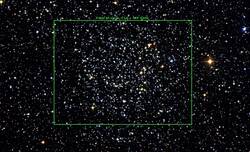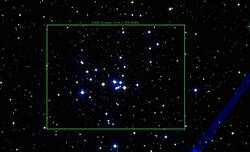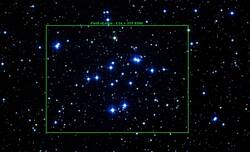N2 - Photometry of open star clusters (GDL)
Remark: This article describes the modern data reduction of N2 with help of an half automatic GDL pipeline. In comparison to the classical version (only in German so far), the offsets between the exposures (flatfields, darkframes, and the individual exposures in the different filters) are calculated by the script.
Task
Take photometry of two open star cluster (in two different filters) and create the color-magnitude diagrams for these clusters. The main task is the determination of the cluster ages. Look for suitable clusters in advance of the observation, e.g. at Simbad - a help page for the parameter searches can be found here.
Criteria to be fulfilled for the clusters are:
- High number of stars without being too dense
- Field of view with telescope covers most of the cluster
- Size of the cluster is not too small
- No strong brightness contrasts between the individual stars
Observation
Nightly observations at the 50cm telescope at the University of Potsdam in Golm are required. Please pay regard to the checklist for night observations. At the OST, the flatfields are taken with a flatfield foil. Bias exposures are not required here as the camera corrects for these errors automatically. Furthermore, darkframes are needed in any case for the data reduction. The exposures of the star clusters are then taken after twilight. To get both a sufficient number of counts and to include dimmer stars, the exposures should last for at least several minutes. If the accuracy of guiding is insufficient, a series of exposures (e.g. of 1 minute) can be taken and then added up. Moreover, a 2×2 binning can be used with the STF8300 to increase the counts per pixel.
GDL data reduction
The observations can be reduced with GDL (or IDL). An installation guide for GDL can be found here (note that GDL is already installed on the lab computer). A short introduction to GDL can be found in this article.
Inspection of the images
Login at the laboratory computer. Copy the observations (FITS files), including flatfield and bias/darkframe exposures from the directory ~/data/<date> into your own directory ~/data_reduction/. There are different tools to view the data contained in the FITS files (two dimensional CCD images/data arrays), e.g. ds9:
ds9 filename.fit
opens the image filename.fit with ds9. Press and hold the right mouse button and move the cursor to change brightness and contrast. Other options like zoom, color coding, rotation etc. can be performed with ds9, too. The pixel position in the current image is displayed in the upper left corner. You can also open multiple images at once (click Frame → new frame, then open the other file with File → open). An alternating display mode can be chosen with (i.e. for comparison of different exposures of the same cluster) Frame → blink.
Alternatively, all FITS files can be opened at once:
ds9 *.FIT
Scaling the brightness of all images logarithmic can be done with:
ds9 -scale log *.FIT
The frames can be viewed in ds9 as before or as individual frames (buttons: Frame → Singe Frame). Switch between frames by pressing the TAB button.
Select those images that show nice round stars for the subsequent data reduction and discard those with oval shaped stars.
Reduction pipeline: darkframes, flatfields, and image addition
The analysis of this observation requires the handling of a larger amount of data. Therefore, the reduction is performed with a GDL routine which performs the darkframe and flatfield correction and subsequently adds up the individual exposures in each filter. The routine contains no quality control unit, so bad exposures need to be sorted out before (see above).
Preparation
First, copy the GDL routine n2_add_images.pro from the directory ~/scripts/n2/ to the local working directory and edit it in a text editor of your choice. The paths of the FITS files need to be adjusted, of course. The program “expects” a certain structure of directories to allow an easy read-in of the data. Each filter's data needs to be stored in a separate directory, also the flatfields and the darkframes need to be sorted accordingly. A possible directory structure could look like:
/flats/v/ /flats/b/ /images/v/ /images/b/ /darks/images/ /darks/flat-v/ /darks/flat-b/
Remark: The files need to be stored in directories that have no further subdirectories to avoid errors during the read-in (i.e. the darks of the images need to be in /darks/images/, not just in /darks/ following the above example). It is also important that images of different filters may never be in the same directory, otherwise the program would mix them (and prematurely add them up). Copy the path names (relative to the script's position or absolute) into the upper part of the GDL routine.
Executing the pipeline
The routine is run in the GDL environment. Change to the appropriate directory that contains the modified GDL routine and start GDL by
gdl
and then compile the routine with
.compile n2_add_images.pro
In IDL the same can be achieved with
idl
and
.rnew n2_add_images.pro
In GDL and IDL, the program can be run by entering the program name:
add_images
The results will be stored in a new subdirectory output.
GDL data analysis
It is more suitable to create a script for the following data reduction than to write each line in the command line of GDL. So, open a new file with a text editor of your choice, e.g.
kate name.pro &
The file needs to contain at least these two lines so GDL will recognize it as valid program:
pro programname end
Open GDL again
gdl
compile the script
.compile name.pro
and run the program
programname
The commands to read in and to edit the data can now be inserted between the first two commands. To check individual work stages, include help commands as needed.
Reading the FITS files
The GDL function readfits reads a FITS file and saves the image as an array, e.g. the image in the blue filter could be read in as
blue = float(readfits('N188B1.fit'))
where N188B1.fit is its filename in this example. The variable names should be distinct, such as blue for the blue image. This needs to be done for all files. Remark: The data type of the images (by default Integer) should be converted to float to avoid problems when adding high pixel counts.
If the images are stored in different directories, give the relative path to the file, e.g.
blue = float(readfits('data/blue/N188B1.fit'))
or, if the script is in yet another subdirectory (the absolute path can be given, too)
blue = float(readfits('../data/blue/N188B1.fit'))
To suppress the message “File read: Array xxx x xxxx”, add the parameter /SILENT:
blue = float(readfits('data/blue/N188B1.fit',/SILENT))
Saving FITS files
Processed FITS files can be saved using the routine writefits:
writefits, 'filename.fit', <name of the array in GDL>
e.g.
writefits, 'blue.fit', blue
Overlaying the images
The automatic pipeline (n2_add_images) from the first step has created one added-up image for each filter. However, also these images are usually shifted against each other and do not necessarily have the same size. This has to be corrected by appropriately cutting of the images.
Measure the offsets
The first step is to determine the relative offsets (with ds9, for example). Find one prominent star (not too bright, approx. in the center of the field) and determine its exact pixel position in each frame (the current position of the mouse pointer is displayed in the upper left part of the ds9 window, use the arrow keys of the keyboard to precisely point to mouse pointer). For quality control, repeat the procedure with a second star.
Furthermore, the FWHM (the full width at half maximum) of a typical star is needed. Measure a few stars' FWHM and take the mean value.
Cutting the images
The left side (x = 0) of the final image is defined by the image with the lowest x coordinate of the “calibration” star (the same for y).
Example: The blue filter image has the smallest value, i.e. $x_b$. The visual image will have an x-offset of $\Delta x_v = x_{v} - x_{b}$. Before cutting, the image had $N \times M$ pixel. Consequently, the dimension of the visual image needs to be reduced by $N - \Delta x_{v}$ pixel in the x direction. Remark: GDL array-indices start with 0, so the lowest value is x=0 (leftmost column).
Cut the images accordingly with the $\Delta x_i$, $\Delta y_i$:
bluecut = blue[dx_b:N − dx_b, dy_b:M − dy_b]
e.g.:
bluecut = blue[13:1322, 0:1324]
Note: The image with the smallest x value does not necessarily have the smallest y value, too!
Check the success of the cutting with a help command. The output should then show variables (the image arrays) of equal size.
Now the final visual and blue filter image can be saved with, e.g.
writefits, 'blue.fit', bluecut
in the FITS format. One of these will be required for the Identification of calibration stars. Check the images with ds9 (outside GDL): The stars should show up as sharp, round objects. Moreover, the stars should stay at the same position, while using the blink-option for the images.
Localization of the stars
Finding the stars
The stars are identified, e.g. in the image badd, and their brightness is extracted with
find, badd, xb, yb, fluxb
where xb, yb, and fluxb name variables that will be filled by the find routine. There will be a number of queries, asking for the criteria on which basis the stars will be identified (i.e. FWHM, shape, background level). First, the FWHM is asked for (the value determined before), e.g. 3 pixel. The values for the background intensity can be estimated from the added and saved images (using ds9). The other parameters (sharpness and roundness) can be left as default (just confirm with Enter).
This procedure returns a table showing the x- and y-position of the stars (xb, yb), and the flux (fluxb). The aim is to identify as many stars in as possible, while excluding “dirt/artefacts”. If too few stars were found, repeat the find procedure and change the criteria, e.g. the background level to include dimmer stars. If the FWHM is too large, multiple stars could be misidentified as one. If it's too small, artefacts could be identified as stars. Change the parameters for a few times and determine the best result. - Apply the method to the final blue and visual image. Change the names of the input array (badd), the coordinates (xb,yb) and the flux (fluxb) accordingly.
Once good values for the find routine have been found, it's expedient to put them into the program call and to use the /SILENT option. The full syntax of the find call is then:
find, image, x, y, flux, sharpness, roundness, hmin, fwhm, roundlim, sharplim, PRINT=print, SILENT=silent
where sharpness and roundness are both arrays that are filled (like the positions) by the routine; the rest are parameters you have to define, e.g.:
find, badd, xb, yb, fluxb, sharpb, roundb, 300, 4.0, [-2.0,2.0], [0.2,1.0], /silent
In this example, the background is 300 and the FWHM is 4.0. The next two variables can be given as an interval, so that the default values can be stated here.
Remark: It has proven useful to make a background correction of the images prior to the call of the find routine. The minimum in each image can be determined with
bmin = min(badd)
A little less than this value should be subtracted, e.g. if bmin is 360, the correction could look like this:
badd = badd - 300.
The value for background can now be set to a lower value in the find routine, e.g. 200 instead of 300. Due to the fluctuations it should always be larger than 0.
Converting flux unites to magnitudes
The subsequent parts of the analysis require the fluxes to be converted to magnitudes. Note, that the magnitudes are only certain to an additive constant until a calibration has been performed. Use the routine flux2mag of the AstroLib for the conversation to magnitudes:
magb = flux2mag(fluxb) magv = flux2mag(fluxv)
Cross-correlation of the results
Now determine those stars that were identified in both filters (blue and visual). This cross-correlation is done by the routine srcor. It requires as an input the x and y values of the stars as well as a value for the uncertainty, which is set to 2 pixel in the example below. Hence, if the coordinates of a star in the visual and blue image differ by 2 pixel or less, they still will be identified as the same object.
srcor, xb, yb, xv, yv, 2, ib, iv
ib and iv are tables containing the index numbers of the common stars in the tables (e.g. xb,xv,…) that were created by the find routine. Using these indices, the positions and magnitudes (fluxes) can be extracted from the original arrays and subsequently be sorted. If, e.g., 226 stars were identified in both filters, an array of type float with 226 entries needs to be created that can then be filled with the sorted magnitudes:
bmag=fltarr(226) vmag=fltarr(226) for i=0, 225 do bmag[i]=magb[ib[i]] for i=0, 225 do vmag[i]=magv[iv[i]]
The dimensioning of these arrays can be automatized, so that it automatically accounts for changes in the number of stars found in both filters (because of changed parameters). The array size can be calculated with the help of the GDL command size, which itself returns an array with different information about the original array. Therefore, the command to save the array size in the variable num looks like this:
num = (size(ib,/dimensions))(0)
Note: It is not important whether ib or iv is used, since both arrays should have the same dimensions. The above loop would then run from i=0 to num-1 instead of 225.
Preliminary color magnitude diagram (CMD)
The next step is to write the dataset that will be used to plot the CMD, i.e. visual magnitude over color (blue minus visual magnitude). The CMD itself can be plotted with different tools, here the version with Python is explained (please, don't use Excel), also GDL can create PostScript plots (see below). First write the data into a file named cmd.dat:
openw, out, 'cmd.dat', /get_lun for i=0,num-1 do printf,out,i,(bmag[i]-vmag[i]),vmag[i] close, out free_lun,out
Note: This assumes num to be the number of stars that were cross-matched in both fields. Instead of out (and /get_lun) one can use a fixed channel number for the file (here cmd.dat) to be written, too.
Copy the plot script ~/scripts/n2/plot_cmd.py to your current working directory and adjust the plot range (xRangeMin,xRangeMax,yRangeMin,yRangeMax), filename (filename), plot title (nameOfStarcluster), etc. as needed. For this purpose you should open the script in an editor like kate.
################################################################################## ############################ Script Parameters ################################### ################################################################################## # name of cmd data file CMDFileName = "cmd.dat" # names of output file filename = "?" # filetype of output, supported filetypes: ps, png, gif, svg, tex filetype = "png" # name of the star cluster nameOfStarcluster = "?" ## x and y range to plot (change according to your data) # range of the x coordinate to plot [xRangeMin:xRangeMax] xRangeMin = "?" xRangeMax = "?" # same for y yRangeMin = "?" yRangeMax = "?" # number of the V column and the B-V column in the 'cmd.dat' file (default: columnB_V = "2" and columnV = "4") columnB_V = "2" columnV = "4"
The script can be executed in the terminal with the following command
python plot_cmd.py
Afterwards, a figure, showing the CMD, can be found in the current directory. The file type of this figure can be set via the variable filetype.
Alternative: GDL can also create PostScript files:
plot, bmag-vmag, vmag, psym=1, yrange=[-17,-25]
Use yrange and xrange to extract a section of the plot (also to invert the y-axis since higher magnitudes are equivalent to dimmer stars). Also use psym=1 to get discrete symbols (default is a connected line).
Calibration
The magnitudes are uncalibrated so far (they have no zero point). The calibration is a major problem, in principle there are two possibilities:
1. Alternative
One finds stars on the image whose B and V magnitudes are known. Then you have to identify these stars in the table and shift the values of the whole table so that the identified stars get the nominal values.
Identify the stars in the field of view
There are several possibilities to identify the field of view:
The best (and suggested) method is to make use of the Simbad database. To do this, enter the object name (i.e. the name of the star cluster) under basic search, search for the star cluster, and click on AladinLite in the overview of the star cluster. Identified the observed field in that image. For comparison, open one of your own observations in ds9:
ds9 filename.fit
The observation might need to be rotated and/or mirrored.
Identify possible calibration stars
Once the field has been identified, find 5-6 stars in the center of the field for which both the B and V magnitudes are known. Note down these values for later use. The magnitudes can be determined in different ways:
- The easiest way is to select the option
SIMBADin the Aladin-Lite view on the right side underCatalogues. This activates an overlay which shows all objects listed in Simbad. If you click on one of the objects, all parameters known to Simbad are listed in a table on the left. If you scroll down you will also find the magnitudes. However, not for all objects magnitudes are available. - If you have JAVA installed you can also use the
Aladin Java Applet, which has similar functions as Aladin-Lite. Click on the highlighted stars to see their magnitudes. - Alternatively, you can get an overview of all objects in the star field by clicking on the option
query around(with radius…) in the Simbad overview for the star cluster. If you select the optionplot this list of objects, a schematic map appears in which you can click on the stars marked there. If known, you get their names and B- and V -values. - However, one can also compare the best exposed visual image with the Digitized Sky Survey of the area in question and identify the image section. Then use an overlay with the stars from important catalogs (Bonner Durchmusterung and Henry Draper (HD) Catalogue) to identify stars (note the scrollbar in the menus!). If there are catalog stars in the observed field, use Simbad to find their B and V magnitudes.
The just identified comparison stars have to be associated with our own results. A Python script (plot_stars.py) is available that helps with that task. It plots the stars identified with our GDL program. Copy ~/scripts/n2/plot_stars.py to your current working directory and adjust the upper part
# enter full path to your reduced fits-file visualPath = 'vadd.fit' # enter full path to the star position file (format: index, x position, y position, b magnitude, v magnitude) starPath = 'stars.dat' # output file: outfile = 'starmap.png'
in an editor of your choice. State the path to one of your modified images (variable: visualPath) and the path to a file that contains the star positions and the magnitudes in the V and B band (variable: starPath). You can construct such a file (e.g. stars.dat) with your GDL program by adding the following commands:
openw, comb, 'stars.dat', /get_lun for i=0,num-1 do printf,comb,i,xv[iv[i]],yv[iv[i]],bmag[i],vmag[i] close, comb free_lun,comb
Afterwards, recompile and run your GDL program once more. Then save and run the Python script from a console:
python plot_stars.py
An image “starmap.png” will be the result if all went well. It shows the image (e.g. vadd.fit) as color-inverted background and all identified stars as overlays (please include or attach this image to your report). This image can be compared with the calibration stars mentioned in the beginning. After one of the star's from the “starmap” has been matched to a calibration star, the number of the corresponding mark on the “starmap” can be looked up in the file stars.dat to obtain the corresponding magnitude. The stars in the stars.dat file are ordered by increasing Y values. So you can search for the position of the star in your image which you used as background image for the star map and then you can search for the coordinates in the stars.dat file. The difference between this magnitude and the value given in Simbad is the calibration shift. Repeat this procedure for 5-6 stars and calculate the average of the calibration shifts. The variance should not be larger than 0.1 mag.
2. Alternative
A calibration star (with known magnitudes) has been observed (in good local and temporal proximity to the cluster's observation). Reduce these calibration data in the same way as the cluster's data. Important note: The exposure time needs to be the same, otherwise the fluxes of all exposures (cluster and calibration star, in each of the two filters) need to be normalized to, e.g. 1 second. If the total exposure time in the blue filter is 440 seconds, this will e.g. look like:
fluxb = fluxb / 440.
After the conversion to magnitudes, the difference to the literature values can be calculated and as a correction applied to the observation of the star cluster.
Either way, the B and V magnitudes need to be calibrated accordingly by the calculated shifts:
magbcal = magb - bcal magvcal = magv - vcal
With these values the calibrated CMD with apparent magnitudes can be plotted. For this we need the color, so we add the line:
magbminusv = magbcal - magvcal
Reddening & absolute magnitudes
When comparing your apparent FHD to the literature, you will notice that the main sequence is likely to be shifted. This occurs due to the interstellar medium which is spread between the stars of our Galaxy. Like all other baryonic matter, it can be excited by light. It will reemit this energy usually at a longer wavelength. Therefore, this effect is called reddening (do not confuse it with redshift):
$(B-V)_{0} = (B-V) - E_{(B-V)}$
$V_{0} = V - A_{V}$
The reddening is mathematically described by the color excess $E_{(B-V)}$, the difference between the measured, uncorrected color $(B-V)$ (measured here) and the unreddened, “original” value $(B-V)_{0}$. The redding effects the magnitude, too. The correction term is $A_{V}$, which relates to $E_{(B-V)}$ by the reddening parameter $R_V$:
$A_{V} = R_V \cdot E_{(B-V)}$
In the solar neighborhood $R_V$ usually is set to 3.1 (Seaton 1979). Find an appropriate value for $E_{(B-V)}$ for the line of sight to the observed cluster, i.e. in VizieR or in Simbad by means of the papers that are associated with your object. In any case, refer to the used catalog or paper in your report! Apply this correction to your data and plot the CMD again.
Finally the apparent magnitudes should be converted into absolute magnitudes, so that later a comparison with isochrons is possible. For this, the corresponding distance modulus or the distance of the star cluster must be looked up in papers (publications) and the corresponding correction must be applied.
To plot the final CMD with the Python script, write the corrected data again, e.g. overwrite the preliminary version of cmd.dat:
openw, cmd, 'cmd.dat',/get_lun for i=0,num-1 do printf,cmd,i,magbminusv[i],magbcal[i],magvcal[i] close, cmd free_lun,cmd
Plotting the CMD
Plotting with Python, including isochrones
As previously described, the file cmd.dat can be plotted with the script plot_cmd.py, which can be run with
python plot_cmd.py
It also offers the possibility to include isochrones, which can be downloaded from the websites of various stellar evolution projects. The variables of the script plot_cmd.py need to be adjusted according to the requirements of the downloaded isochrone files. The script expects that the isochrones are given as individual files, which should be located in a single directory (isoDir).
################################################################################## ############################ Script Parameters ################################### ################################################################################## # name of cmd data file CMDFileName = "cmd.dat" # names of output file filename = "?" # filetype of output, supported filetypes: ps, png, gif, svg, tex filetype = "png" # name of the star cluster nameOfStarcluster = "?" ## x and y range to plot (change according to your data) # range of the x coordinate to plot [xRangeMin:xRangeMax] xRangeMin = "?" xRangeMax = "?" # same for y yRangeMin = "?" yRangeMax = "?" # number of the V column and the B-V column in the 'cmd.dat' file (default: columnB_V = "2" and columnV = "4") columnB_V = "2" columnV = "4" # size of the plotted output figure in cm, default 8cm x 8cm size_x = "?" size_y = "?" #---------------------------------------------------------------------- ##### OPTIONAL: Isochrone fit ##### # path to the directory with the isochrone data files isoDir = "?" # B-V or B column in the isochrone data file? ISOcolumntype = "B-V" # number of the B/(B-V) column and the V column in isochrone data file ISOcolumnB = "?" ISOcolumnV = "?"
Report
A usual report is to be handed in. See a general overview about the required structure and content here.
For this experiment, the theoretical overview in the report should describe open and globular cluster with emphasis on the observed kind, and their differences to other accumulations and groups of stars. Explain Hertzsprung-Russell diagrams (HRD) and the color-magnitude diagrams (CMD) and the difference between them. Shortly describe the evolution of stars of different masses in the context of a HRD. Explain the concepts of isochrones and the turn-off point and how one estimates the age of a cluster using them.
In the methods section describe the observations and the data reduction, highlight points that deviate from general description in here and list all the parameters you set for the extraction. Further, include all the plots of the data reduction in the report (a few in the text, most of them in the appendix). Describe the calibration procedure and list the stars you use and the shifts you determine. Also include any parameters for reddening, extinction, and distance that you adopt from the literature.
The results part presents the cluster CMDs and describes the observable features in it.
The analysis of the CMDs contains the estimation of the cluster age based on the turn-off point and an isochrone fit.
Finally, discuss your findings. Bring your results into a larger context and make a literature comparison when possible (i.e., for the cluster age). This also includes that you identify potential problems with the data, the data reduction, or the analysis (especially the isochrone fit) and possible solutions for them. Are their inconsistencies? Do you see specific and obvious features in the CMD you cannot explain, that do not match your expectations?
Note: The plots of the individual orders are in large files which generally do not fit into an email appendix. You may upload your report to the University cloud system (BoxUP) or send us the path to it on our lab course computer.