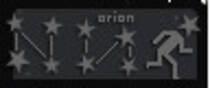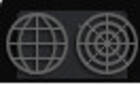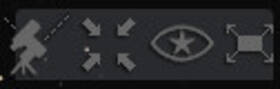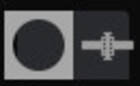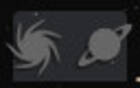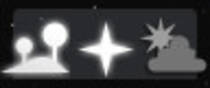Stellarium
Stellarium is a free software to simulate a planetarium on your own computer. This article intends to give a short overview on the basic function and possibilities using Stellarium.
Install Stellarium
You can download the software on the official website. There are multiple versions for Windows (32/64Bit), Mac OS and Linux.
For Linux one gets the source code which has to be compiled. For Debian and their derivatives such as Ubuntu, Stellarium can easily be installed from the standard package repository:
sudo apt-get install stellarium
Working with Stellarium
Stellarium is capable of simulating the apparent sky at given time on any position on the earth. We will now go through the basic menus that control what you can see.
The menus
Stellarium has three different menu bars. Two in the lower left which appear only if the mouse is close. The third one is in the upper right corner and is always visible.
Main menu
All basic functions can be found here as well as useful and necessary configurations. This is the vertical menu on the left.
| Button | Hotkey | Description |
|---|---|---|
 | [F6] | Choose your place on earth. Stellarium has a large list of known locations gathered by the community. There you find the Astrophysical Institute Potsdam which is the AIP in Potsdam Babelsberg. This is sufficiently close enough to Golm to plan lab course observations. Alternatively one can enter coordinates directly. One needs longitude, latitude, and elevation above ground level. A more rough method is to simply click into the shown map to retrieve coordinates. |
 | [F5] | Configure the clock.  |
 | [F4] | Here you can choose which objects are displayed. |
 | [F3] | Opens the search window. Stellarium has an extensive database of over 100K stars, various nebulae, clusters, satellites and the like. This can be extended by plug-ins. If there is an internet connection, Stellarium matches the search term with the database of Simbad and obtains the coordinates. This allows Stellarium to find an object with different designations. 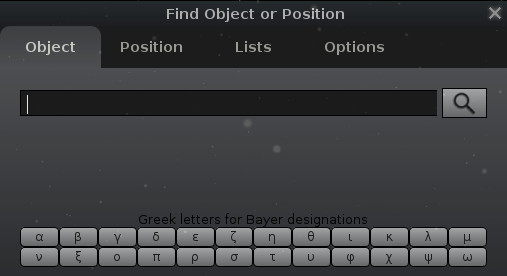 |
 | [F2] | Opens the options menu |
 | [F1] | Opens the help window |
 | [STRG]+[Q] | Exits Stellarium |
The observer menu
The telescope menu
| Button group | Name | Function |
|---|---|---|
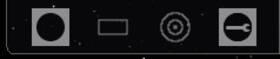 | The telescope menu offers the possibility to simulate the field of view of your own equipment. The use of this option is described below. | Turns on the eyepiece view. Another button appears, which shows a crosshair. |
| Displays the size of the image sensor. | ||
| Opens the configuration of the telescope plugin. |
What does Stellarium offer me?
Stellarium offers a considerable amount of additional information in addition to the simulation.
Level of detail and additional information
Stellarium outputs a list of parameters for each object. Most of these are coordinates in various coordinate systems. In addition, depending on the object, there is also basic information. For stars these are for example spectral type and photometric data. These are to be handled with care. Often these data differ from the current state of knowledge. Therefore, for each object at least the Simbad database should always be consulted.
Day and night cycle, scattered light
Stellarium simulates besides the positions of the objects also a luminosity cycle in the sky. This is based on a rough approximation including the positions of all luminous objects. First and foremost, the sun naturally provides the most scattered light. But also darker objects like the moon, Jupiter or Saturn can illuminate the sky around them so much that darker objects are no longer visible. However, the representation of Stellarium is only a rough guide, for observations at the OST the light scattering is greater due to the air pollution of the surrounding cities.
Incorporation of own observation equipment
There is the possibility to simulate the specifications of own observation equipment. For this a special PlugIn is needed, which is however already present in the standard installation. If it is activated, a new menu appears in the right, upper corner. There you can enter the parameters. Required are telescope aperture, focal length of the telescope, focal length of the eyepieces and the dimension of the camera chips. From this Stellarium calculates the field of view of any combination of the entered equipment. This can be helpful if, for example, a nebula is to be imaged. You can check in advance if the selected object is too big or too small for a certain configuration.
Extensions
There are a lot of extensions for Stellarium, too many to mention here. For working with the OST the standard installation is usually sufficient. Also installing additional catalogs makes only limited sense, because of the connection to the Simbad database. All known objects, which were listed somewhere once, can be found by their coordinates. Even if these objects are not always displayed.
How do I use Stellarium?
Planning an observation
Part of the preparation for any observation is putting together a list of objects. First and foremost, of course, the object selection depends on the nature of the desired observation itself. If it is clear what kind of objects one wants to observe, Stellarium can be used to check which objects come into question. To create an object list, one can roughly follow the steps below:
- What do I want to observe? Stars, galaxies, nebulae?
- What is visible at all during the day, or during the night of observation? For this purpose the time can be set in Stellarium to the desired night. The exact time depends on the season and on the observation planning. In summer the sun sets late, so you usually start late. In winter you can start much earlier. In winter even two different observations are possible in one night, the second one should be planned with a later time. Also the movement of an object has to be considered, if many exposures or a long exposure time are necessary for the observation. The OST follows the motion, but is powerless if an object sets or disappears behind buildings during the observation.
- How bright is the object? Stellarium is able to estimate the brightness of an object with the influence of the Earth's atmosphere.
- How big is the object? In the case of nebulae or galaxies, the field of view of the telescope may be too small. For this purpose Stellarium offers a comparison with the existing telescope equipment.
- What is in the near vicinity? Are there brighter objects that can influence my observation? The biggest interfering factor here is the moon, but Jupiter and Saturn can also brighten the sky around them so much due to their great brightness that darker objects are outshined. Even the brightest stars are practically unrecognizable close to the full moon. Stellarium displays the phase and degree of illumination of the moon. The graphical representation of other moons and planets is also dynamic, meaning that the illuminated area in Stellarium corresponds to that in the sky.
- Are there any other detail requirements? Planets and moons of the solar system have special accuracy in Stellarium. For example, moons disappear behind Jupiter or cast a shadow on it as they pass by. The rotation of the planet itself is also included, and so it can be determined whether, for example, the great red spot of Jupiter is visible.
Controlling the telescope
Stellarium can also be used to control the telescope or to drive to objects directly.
Alternatives
Stellarium already offers a lot of information with its many possibilities. Comparable powerful software is mostly not usable free of charge. A selection can be found here.