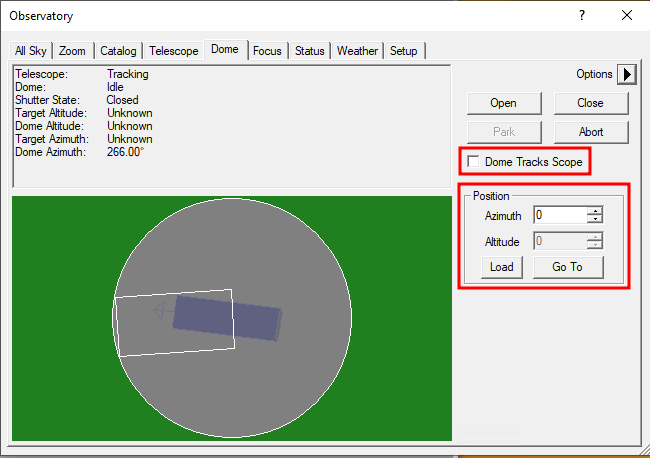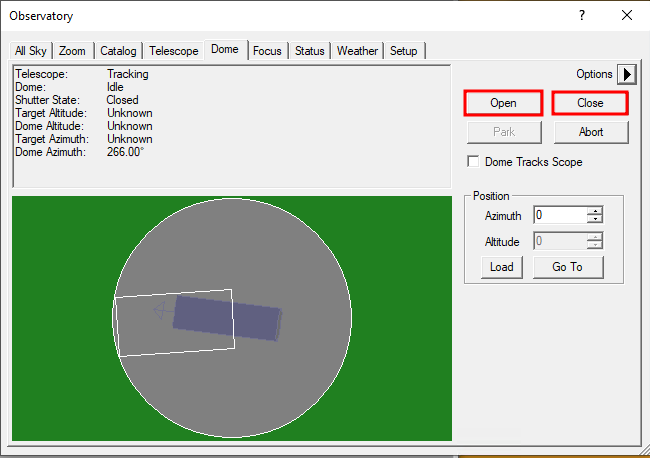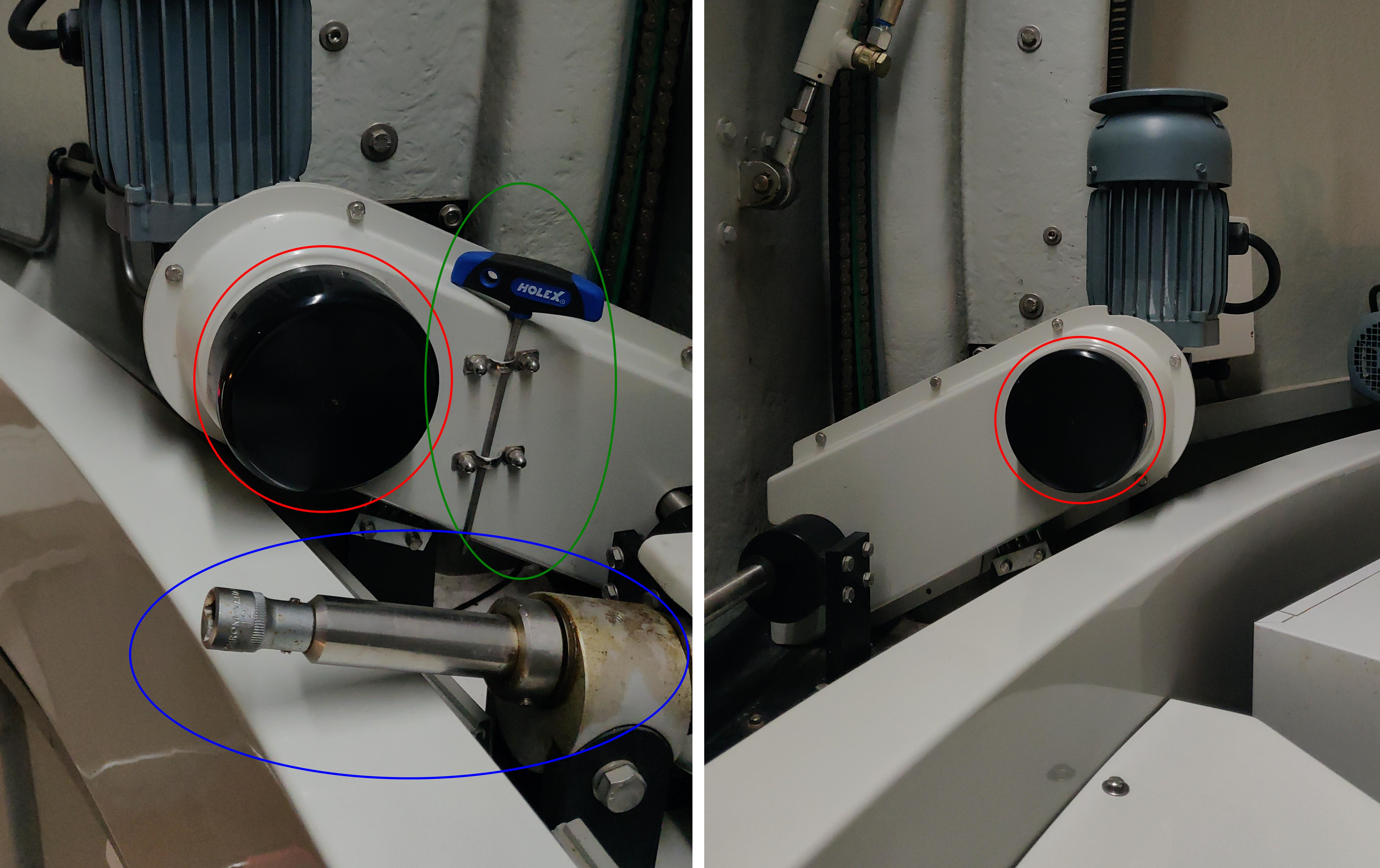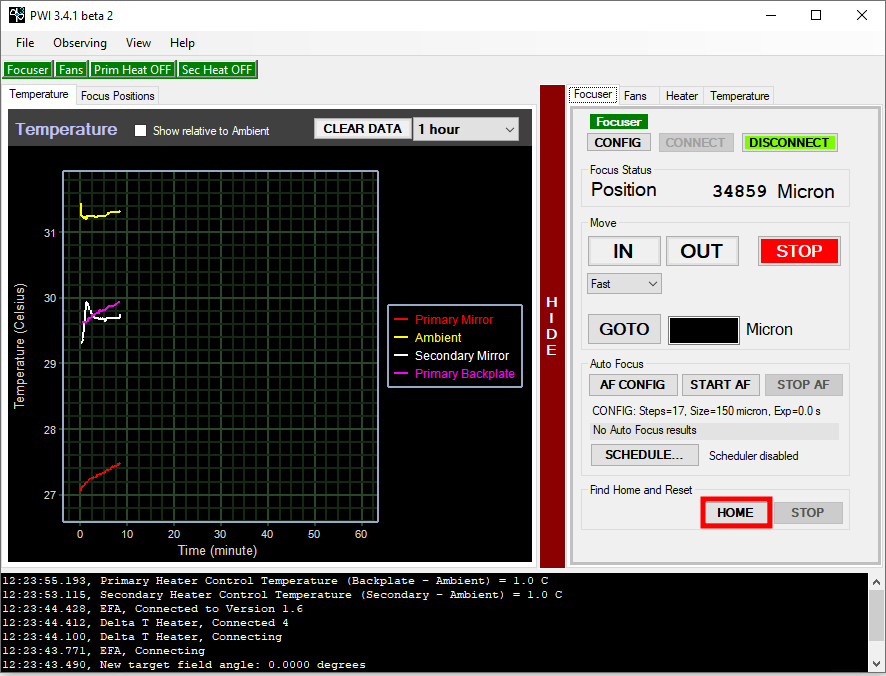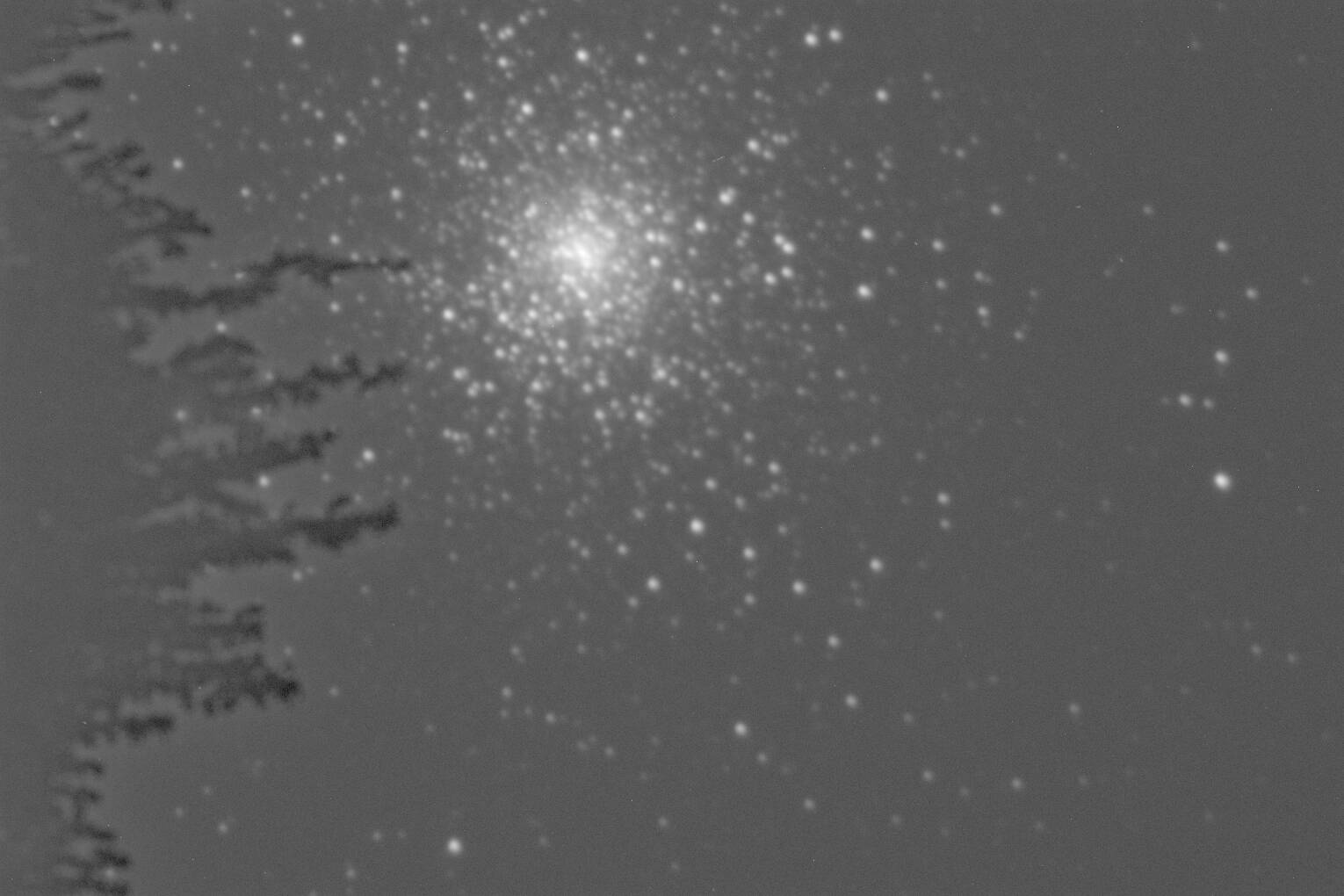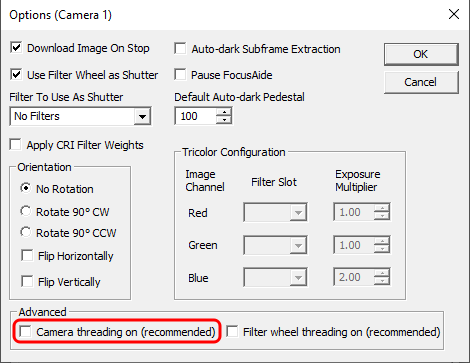Table of Contents
Known problems, issues, and their solution
GM4000 HPS II
Loss of the alignment
Description of the problem: The current alignment has been lost, e.g. by an incorrect operation (delete Alignment).
Solution: Restore a previously saved alignment. If such an alignment exists, it can be selected with:
MENU - Alignment - Align Database - Load Model
If there is no saved alignment, you will have to create a new alignment.
Problems with finding objects
Description of the problem: The telescope does not point to the selected objects or to wrong ones.
Solution: Possible solutions are in this order:
- check date and time (is DST set – only during summer) and the location in the settings of the hand terminal
- restore an old alignment (see above)
- create a new alignment (see here).
Problems with the tracking speed
Description of the problem: The tracking speed does not automatically adjust to the target, i.e. the moon.
Solution: By default, the following option should be enabled:
Menu - Drive - Follow Obj
If it is not, the automatic switching between different tracking modes does not work.
Problems with the park position
Description of the problem: The telescopes does not move to the default park position (pointing to the northern celestial pole).
Solution: The solution is to switch back to the default park position via:
Menu - Alignment - Park Position - Default park
Dome:
Dome wall vs. telescope I
Description of the problem: The dome's wall obscures the view of the telescope to the sky. This happens when the dome does not follow the pointing of the telescope, i.e. the open shutter is not in phase with the telescope.
Solution: The dome control can determine the current position of the dome by means of a magnet. For this purpose, the dome must be moved through the south point once:
- Disconnect the dome from the telescope. To do this, go to the Dome tab in Maxim DL in the Observatory control window and deactivate the option
Dome Tracks Scope. - Then the dome can be moved around using the dome remote control or in Maxim DL in the Dome tab of the Observatory control window using the options in the
Postionssection. For the latter, the desired target azimuth (Azimuth) must be selected and thenGo Toclicked. - Finally, re-establish the connection between the dome and the telescope.
Dome wall vs. telescope II
Description of the problem: The motor that drives the dome rotation can be heard but the dome does not rotate.
Solution:
- Push in the red emergency switch on the control unit for the dome (see here).
- Disconnect the dome from the telescope. To do this, go to the Dome tab in Maxim DL in the Observatory control window and deactivate the option
Dome Tracks Scope. - Pull out the emergency switch again. The dome can now be operated again using the remote control.
- Now press the azimuth buttons alternately until the dome moves freely again.
- Finally, re-establish the connection between the dome and the telescope.
Shutter vs. hatch I
Description of the problem: The shutter of the dome does not close completely and a small gap remains between the shutter and the hatch.
Solution: Open the shutter until it is possible to move the hatch. Open the hatch a bit and close it again. Afterwards, it should be possible to completely close the shutter.
Shutter vs. hatch II
Description of the problem: The shutter or the hatch do not close via the remote control.
Solution 1: On the hand terminal, use the command to close the dome completely:
MENU - Settings - Dome - Close Shutter
. After that, the hatch and shutter should open and close properly again using the remote control.
Solution 2:
In Maxim DL in the Observatory control window go to the Dome-Tab and try to open the dome again with Open. Afterwards close it with Close.
Shutter and/or hatch do not move smoothly
Problem description: The Sshutter and/or hatch do not move smoothly when controlled by the remote control.
Solution: This is normal when the dome is coupled to Maxim DL at the same time. In this case the signals coming from the remote control overlap with the signals coming from Maxim DL. If the dome is to be controlled manually, it is recommended to disconnect it from Maxim DL. However, if there is currently no connection to Maxim DL, there might be a serious problem. In this case, immediately contact the technical staff.
Shutter and/or hatch cannot be moved at all
Problem description: The shutter and/or hatch can no longer be moved even with the methods described above, because a component may have broken.
Solution:
- Switch off controls and power supply
- Turn the main switch on the right side of the gray dome control box to OFF (Fig. 1)
- Close the hatch
- Move the lever (Fig. 2) on the top of the hatch hydraulics (located to the right of the dome slit) to the left and in a horizontal position
- Close the hatch manually by pressing from the outside
- Close the shutter
- Remove the black protective cover above the slipping clutches (red circles in Fig. 3) of the shutter drives
- Take the Allen wrench (green ellipse in Fig. 3) from its holder directly next to the left-hand slipping clutch
- Release the slipping clutches of the shutter drives → to do this, loosen the Allen screws located in a circle (Fig. 4)
- Insert the emergency crank (Fig. 5, located on the left side of the dome slit) into the socket to the right of it (blue ellipse in Fig. 3).
- Crank shutter manually
Telescope:
Focuser of the CDK20 does not run the complete range of ~35000μ
Problem description: PWI3 shows clearly negative position values when driving in or the focuser does not run in the positive range (when driving out) up to the maximum ~35000μ.
Solution:
The focuser has “swallowed” and the encoder delivers wrong values. This can be fixed by clicking on Home (see picture) in the Focuser tab of PWI3 under Find Home and Reset and then on YES. This will reset the focuser and reinitialize the home position, restoring the normal focus range.
Wobbling Camera/spectrograph
Description of the problem: You may find that the camera or spectrograph still wobble or rotate despite your efforts to secure them to the telescope.
Solution: The screws for attaching devises could be rusty and therefore, it is hard to tighten them. Thus, the screws should be completely unscrewed. After checking them they should be cleaned or if they are too damage, they should be exchanged. In general it can't be bad to unscrew them from time to time to check them. In the worst case the screw thread is damaged and then it has to be cleaned or the thread needs a new cut.
C11/C14 and the CGE-Pro mount:
No Response-Errors
Description of the problem: The hand terminal shows the error message No Response 16 or No Response 17.
Solution: These error codes appear in case the communication between control unit and engines of the right ascension axis and/or declination axis is disturbed. First, check if all cables are correctly plugged in. If that didn't solve the problem, use contact spray on the connectors of the plugs (attention: Do not directly spray into the sockets). If the problem persists, the hand terminal is probably broken.
Loose bolts at the electronic box of the CGE-Pro
Description of the problem: The sockets for the right ascension and the declination cable of the electronic box are loose and it is not possible to tighten them.
Solution: The bolts that hold the sockets are countered from inside the box by means of nuts. Therefore, it is inevitable to open the box. The cover of the box is bolted into the upper part of it. Since the cover is plain with the exception of a few boreholes, it could be a bit troublesome to remove it. One can try to turn the cover by means of a screwdriver but one has to be very careful in order not to damage the electronics. However, the best option is to build a special tool for this purpose. In each case a certain amount of strain is necessary to open the electronic box. Therefore, it probably is a good idea to get some help, so that somebody or something can hold the box while turning the cover. When the box is open, the bolts of the sockets can be easily tightened. Subsequently, the electronic box can be closed again. It is important to carefully tighten the cover. Otherwise, it might be not possible to attach the mechanics to the electronic box when the mount is set up.
C9 and the advanced GT mount:
Telescope pointing
Description of the problem: Instead of driving towards objects correctly and precise, the telescope points to the ground. Furthermore, the movements of the telescope (along larger distances) are (very) slow.
Solution: It's likely that the power supply is causing the problem. Try a different power supply.
Cameras:
Ice on the camera
Description of the problem: The CCD chip of the camera has experienced icing, see image on the right.
Solution: The cameras' interior is not in a vacuum and moisture can get in, causing icing on the cooled CCD chip. To prevent this, the cameras have dry cartouches with desiccants. If icing appears, the cartouches need to be regenerated (see this article). During that observational night, wait for approximately one hour until the ice sublimates from the CCD chip.
ST-8: shutter error
Description of the problem:
CCDops reports shutter error while taking the first images after switching on the camera.
Solution: In this case the communication between the camera and CCDops is disturbed or the sensors for the shutter position do not work properly. Therefore, the software does not know whether the shutter is closed or not. It also could be that the shutter is indeed not moving as expected. In each case, it is often sufficient to switch off the camera and to disconnect it from the power supply. However, sometimes it is necessary to detach the camera from the telescope and to very carefully shake the camera a bit. Afterwards, the sensors of the shutter usually deliver proper data again.
Maxim DL: Two SBIG cameras cannot be simultaneously connected
Description of the problem: When trying to couple two SBIG cameras simultaneously with Maxim DL, Maxim DL becomes very slow, hangs or crashes.
Solution:
This can be due to the fact that Camera threading on (recommended) is set in the camera options. This option must be deactivated for the SBIG cameras. Afterwards the cameras should connect and work as usual.
CCDops does not find the filter wheel
Description of the problem: CCDops does not find the filter wheel of the STF8300 camera although the filter wheel is rotating when the power is switched on.
Solution:
The filter wheel needs to be reinitialized. The corresponding menu can be found via Filter and Filter Setup. Select the “FW-5” filter wheel from the drop down menu and confirm the settings with a click on the OK button. Afterwards the filter wheel should work again.
Manuals
Current user's manuals are in the laboratory course room (2.009):
| Manual | Comment |
|---|---|
| 10Micron GM 4000 QCI mount | Blue folder |
| 10Micron GM 2000 QCI mount | Folder (mount not available) |
| Celestial Globe | Folder |
| VNC | Folder |
| T-Point | Software hand book |
| PC-Control of the mounting GM 2000 | Folder, for “Perseus”, “The Sky”, and “Cartes du Ciel” |
| SBIG Users Guide: CCDOps | Ring bond, for CCDOps Version 5 |
| SBIG Operating Manual CCD Cameras | Ring bond, for ST-7XE, ST-8XE, ST-9XE, ST-10XE, ST-10XME, and ST-2000XM |
| SBIG CCD-Camera manual (german) | Folder, Baader, for cameras and control/data reduction software |
| SBIG AO-7 Manual (1997) | Loose paper collection, Manual for adaptive optics |
| SBIG AO-7 Manual (2003) | Loose paper collection, Manual for adaptive optics |
| Manual for automatic observation domes | Folder, from Baader |
| TCF-S Manual | Folder, (printed from CD?) manual for focusing |
| Visual Spec Manual | Folder, data reduction software for spectra (Windows) |
| DADOS Manual | Folder for the spectrograph |
| Celestron Advanced Series GT Manual | Manual for the mobile telescope |
| Folder with various short manuals | e.g. Micro-Guiding-Crosshair-Ocular, USB-equipment |
| Panasonic Toughbook CF-31 | Manual |