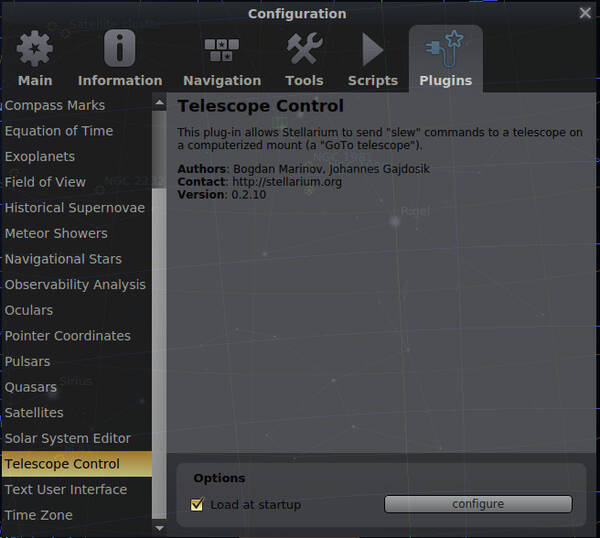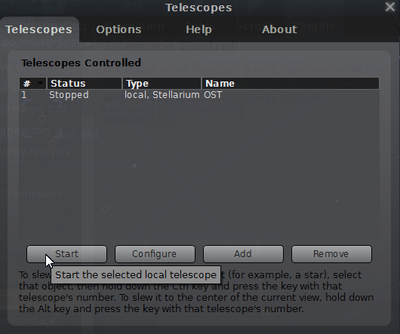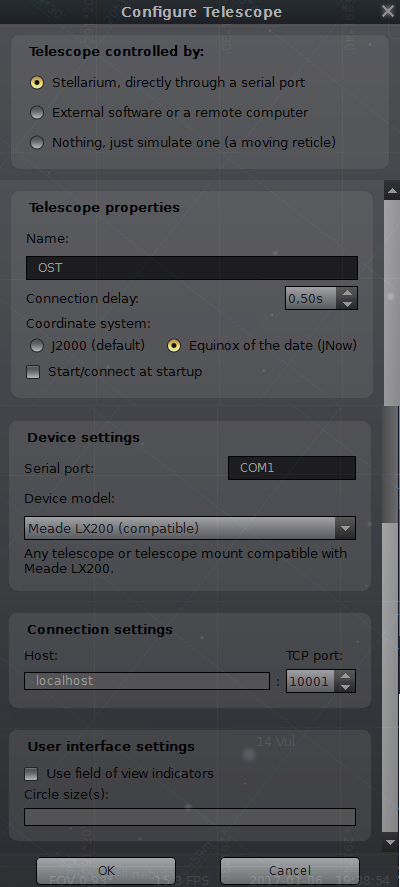Table of Contents
Telescope control with Stellarium
Stellarium can be connected to the OST. In this way, it is possible to send guiding commands to the telescope.
Please note: Simultaneous connections of Stellarium, MaximDL, or the 10 micron Virtual Keypad to the telescope are not possible!!! Only one can be connected to the telescope at a time.
Establish the connection
First step
First, connect Stellarium to the telescope. For this purpose, hit the F2 key or move the mouse pointer to the left edge and click on the tool symbol. Afterwards, click on Plugins and then on Telescope Control. Then click on configure.
Second step
Third step
After the connection has been established, the Status notification should depict Connected. The menus can then be closed and Stellarium is ready to move the telescope to different objects.
The menus can then be closed. Stellarium can now be used to move the telescope to different objects by hitting key sequence STRG+1.
Point the telescope to individual objects
 The current pointing of the OST is illustrated with a red crosshair on the celestial sphere. An object must first be selected with the mouse pointer.
The current pointing of the OST is illustrated with a red crosshair on the celestial sphere. An object must first be selected with the mouse pointer.
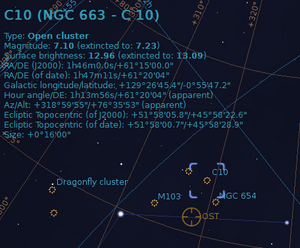 Afterwards, the telescope can be directed to this object by hitting the key sequence
Afterwards, the telescope can be directed to this object by hitting the key sequence STRG+1 (STRG simultaneously with 1).
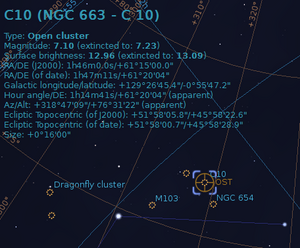
Close the connection
Repeat the first step from above but now click on Stop instead of Start.
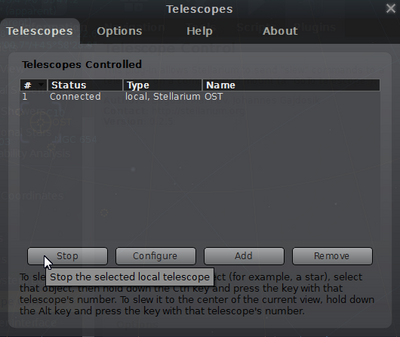 The
The Status notification should then depict Stopped.